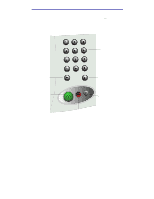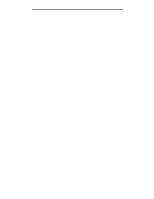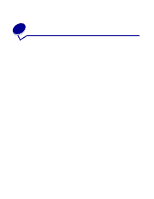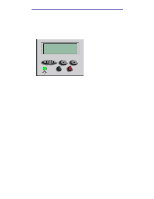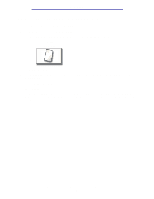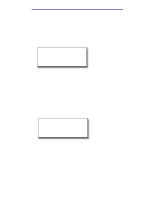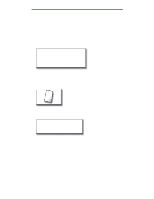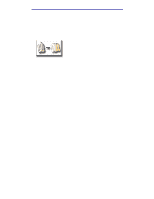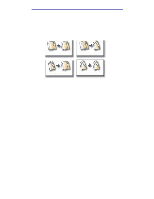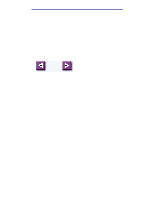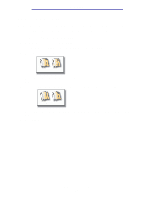Lexmark X750e X4500, X7500 MFP Options User's Guide - Page 12
How do I make transparencies?, How do I copy to letterhead?, Letter 8 1/2 x 11, Transparency, Tray 1
 |
View all Lexmark X750e manuals
Add to My Manuals
Save this manual to your list of manuals |
Page 12 highlights
Copying How do I make transparencies? 1 Load your original document in the MFP. 2 From the home screen, touch the Copy icon. 3 Touch Copy to: and then touch the tray that contains transparencies. For example: Letter (8 1/2" x 11") Transparency Tray 1 Note: If you do not see Transparency as an option, speak with your administrator. 4 Press Start. How do I copy to letterhead? 1 Load your original document in the MFP. 2 From the home screen, touch the Copy icon. 3 Touch Copy to: and then touch the tray that contains letterhead. For example: Legal (8 1/2" x 14") Letterhead Tray 2 Note: If you do not see Letterhead as an option, speak with your administrator. 4 Press Start. How do I make transparencies? 7
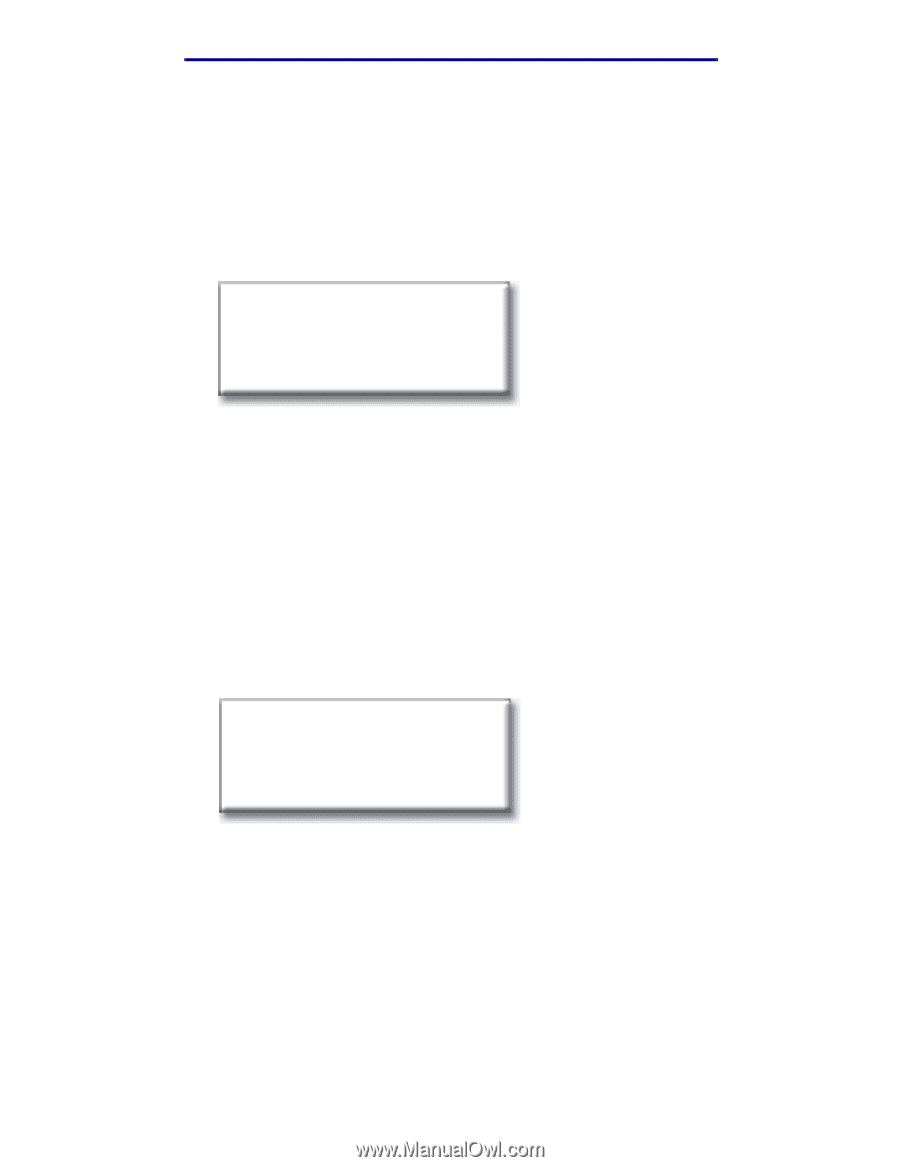
How do I make transparencies?
7
Copying
How do I make transparencies?
1
Load your original document in the MFP.
2
From the home screen, touch the
Copy
icon.
3
Touch
Copy to:
and then touch the tray that contains transparencies.
For example:
Note:
If you do not see Transparency as an option, speak with your administrator.
4
Press
Start
.
How do I copy to letterhead?
1
Load your original document in the MFP.
2
From the home screen, touch the
Copy
icon.
3
Touch
Copy to:
and then touch the tray that contains letterhead.
For example:
Note:
If you do not see Letterhead as an option, speak with your administrator.
4
Press
Start
.
Letter (8 1/2” x 11”)
Transparency
Tray 1
Legal (8 1/2” x 14”)
Letterhead
Tray 2