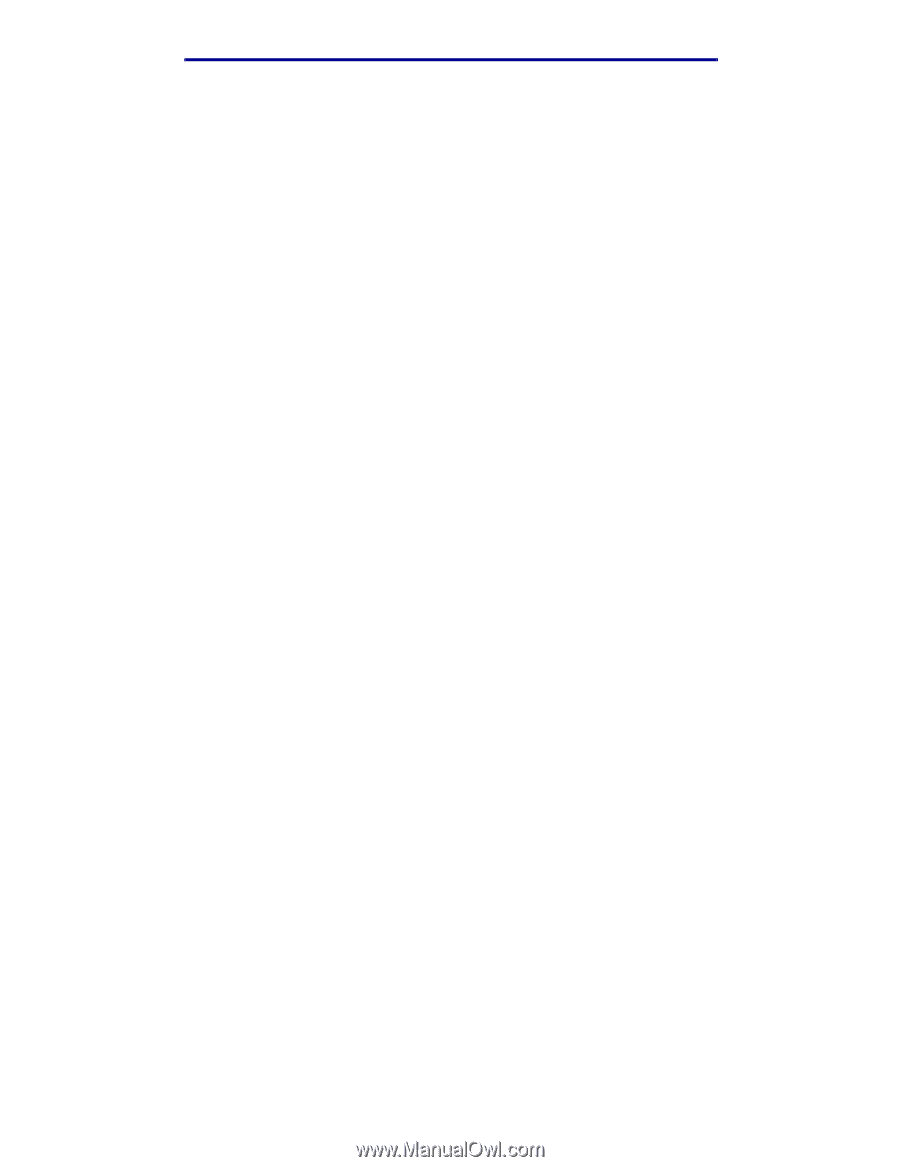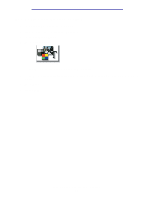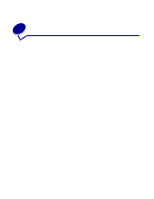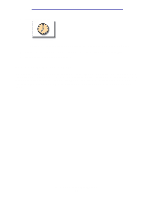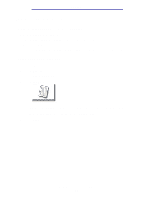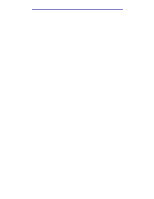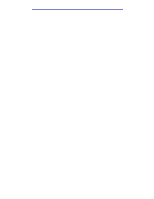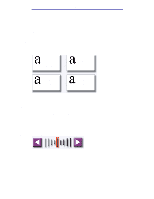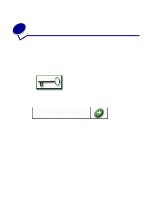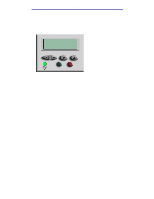Lexmark X750e X4500, X7500 MFP Options User's Guide - Page 31
How do I create shortcuts?, How do I create a single number shortcut?
 |
View all Lexmark X750e manuals
Add to My Manuals
Save this manual to your list of manuals |
Page 31 highlights
Faxing How do I create shortcuts? Instead of entering the entire phone number of a fax recipient on the control panel each time you want to send a fax, you can create a permanent fax destination and assign a shortcut number. How do I create a single number shortcut? 1 From your computer, enter the IP address of the MFP in the URL field (address bar) of your Web browser. If you do not know the IP address, see your administrator. 2 Click Configuration (in the left frame of your browser window) and then click Manage Destinations (in the right frame of your browser window). Note: You may be asked to enter a password. If you do not have an ID and password, get one from your administrator. 3 Click Fax Destinations Setup. 4 Enter a unique name for the shortcut and specify the fax number. 5 Assign a shortcut number. If you enter a number that is already in use, you are prompted to select another number. 6 Click Add. 7 Walk over to the MFP and load your original document. 8 From the numeric keypad, press # and then enter your shortcut number. 9 Touch Fax It or press Start to send your job. How do I create a multi-number shortcut? 1 From your computer, enter the IP address of the MFP in the URL field (address bar) of your Web browser. If you do not know the IP address, see your administrator. 2 Click Configuration (in the left frame of your browser window) and then click Manage Destinations (in the right frame of your browser window). 3 Click Fax Destinations Setup and enter a unique name for the shortcut. 4 Enter the fax numbers for the group. Make sure you separate each fax number with a semicolon (;). 5 Assign a shortcut number. If you enter a number that is already in use, you are prompted to select another number. 6 Click Add. 7 Walk over to the MFP and load your original document. How do I create shortcuts? 26