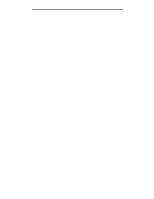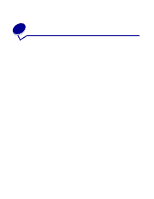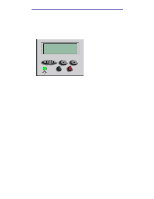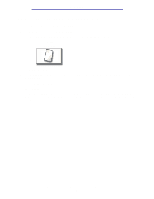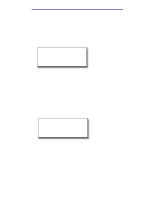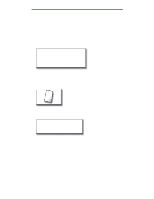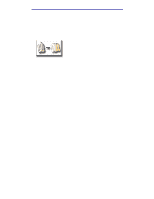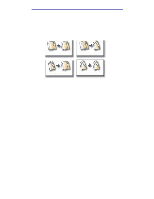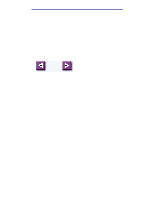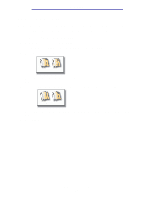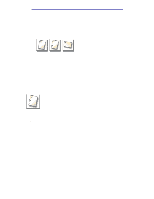Lexmark X750e X4500, X7500 MFP Options User's Guide - Page 13
How do I copy to the multipurpose feeder?, MP Feeder, Colored Paper
 |
View all Lexmark X750e manuals
Add to My Manuals
Save this manual to your list of manuals |
Page 13 highlights
Copying How do I copy to the multipurpose feeder? 1 Load your original document in the MFP. 2 Load the type of paper you want your copies to be printed on into the multipurpose feeder (refer to your printer Setup Guide for the location.) 3 From the home screen, touch the Copy icon. 4 Touch Copy to: and then touch MP Feeder. MP Feeder 5 Touch the size of print media you are copying to and then touch Enter. For example: Legal (8 1/2" x 14") 6 Touch the type of print media you are copying to and then touch Enter. For example: Colored Paper 7 Touch Done. 8 Press Start. How do I copy to the multipurpose feeder? 8
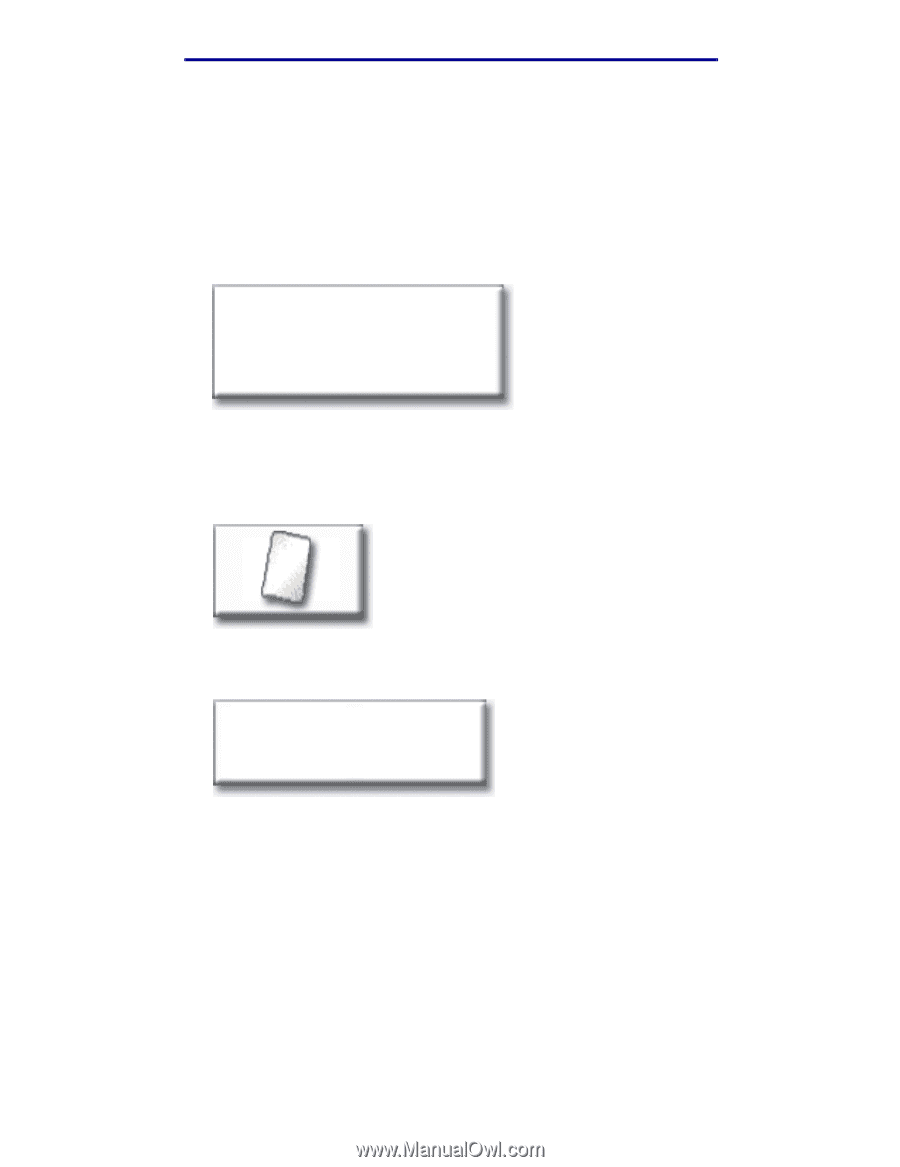
How do I copy to the multipurpose feeder?
8
Copying
How do I copy to the multipurpose feeder?
1
Load your original document in the MFP.
2
Load the type of paper you want your copies to be printed on into the multipurpose feeder
(refer to your printer Setup Guide for the location.)
3
From the home screen, touch the
Copy
icon.
4
Touch
Copy to:
and then touch
MP Feeder
.
5
Touch the size of print media you are copying to and then touch
Enter
.
For example:
6
Touch the type of print media you are copying to and then touch
Enter
.
For example:
7
Touch
Done.
8
Press
Start
.
MP Feeder
Legal
(8 1/2” x 14”)
Colored Paper