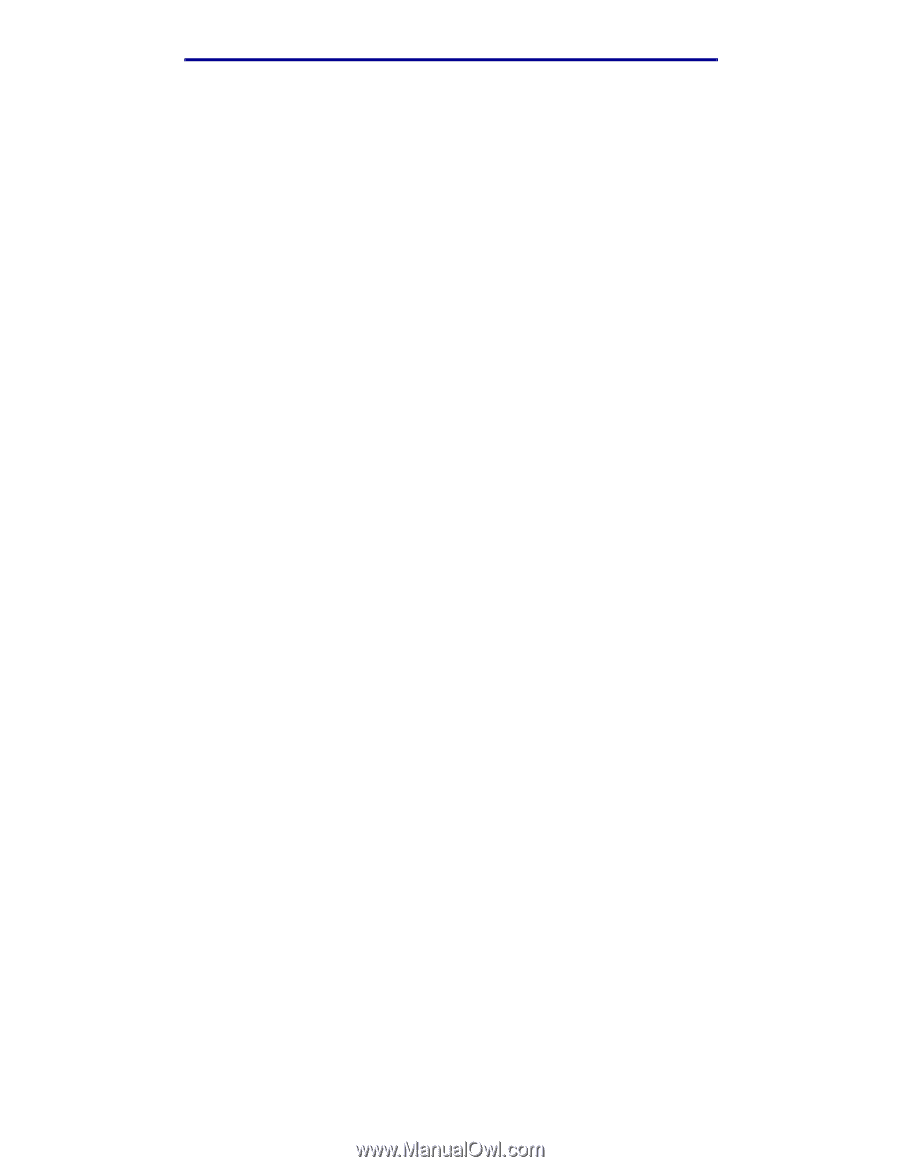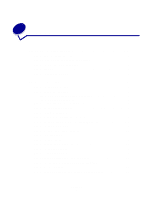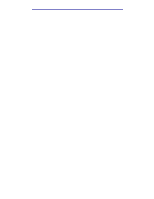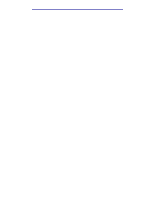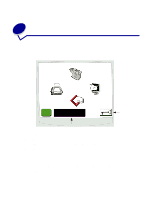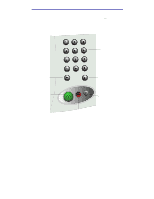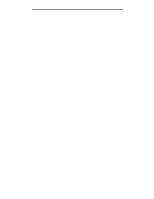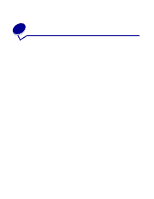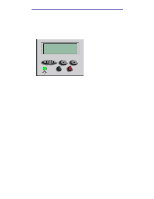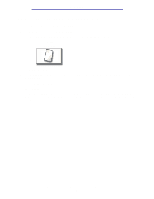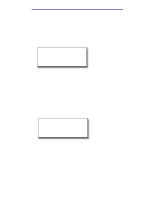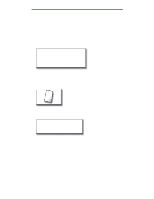Lexmark X750e X4500, X7500 MFP Options User's Guide - Page 8
How do I scan from the scanner bed?, How do I log in?, How do I access online help?
 |
View all Lexmark X750e manuals
Add to My Manuals
Save this manual to your list of manuals |
Page 8 highlights
Getting started How do I scan from the scanner bed? Use the scanner bed, or glass, portion of the scanner for original documents, such as books, that are unsuitable for the automatic document feeder. 1 Lift the document feeder cover. 2 Place your original document face down on the glass. 3 Close the document feeder cover. 4 Use the touch screen to make your selections. 5 Press Start. 6 Touch Scan Next if you have more pages to scan. 7 Touch Done when you are finished. Warning: To prevent damage, do not let the document feeder cover fall on the scanner bed. How do I log in? You may have to log in to the MFP before you can use it. To log in: 1 Make sure you have a user ID and password. If you do not have an ID and password, get one from your administrator. 2 Touch the function you want to use. 3 Use the virtual keyboard to enter your user ID and then touch Login. 4 If required, use the virtual keyboard to enter your password and then touch Login. 5 Use the touch screen to make your selections. How do I access online help? You can get online help at almost any time. 1 Touch Tips. 2 Use the index to navigate through the help topics. 3 Touch Exit Tips to return to where you were before accessing help. How do I scan from the scanner bed? 3