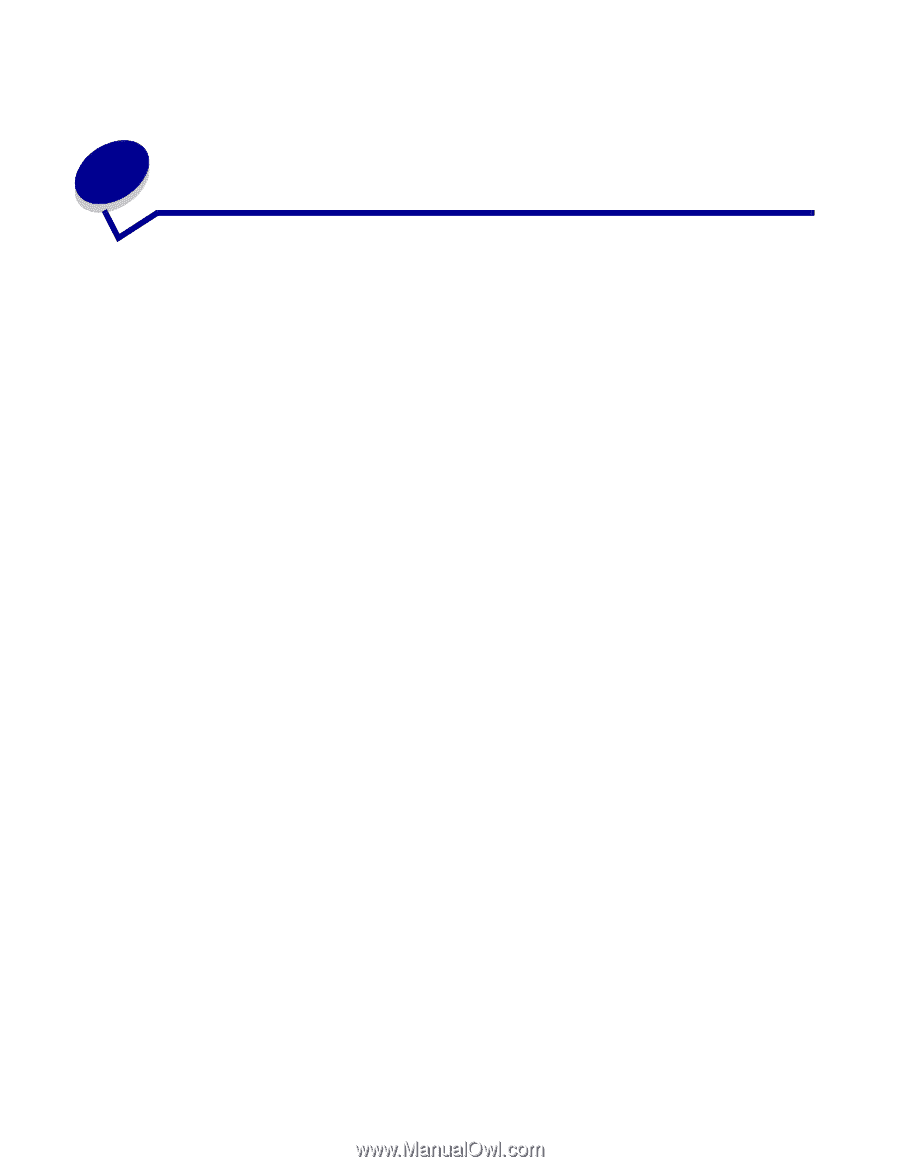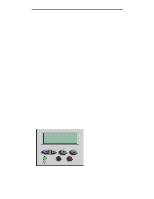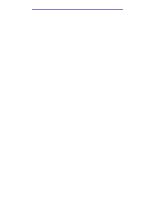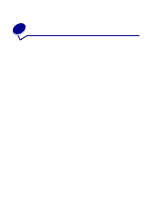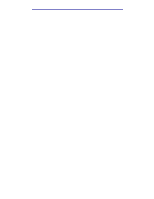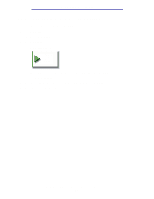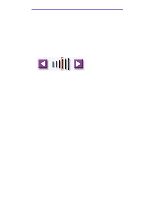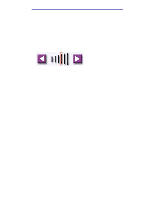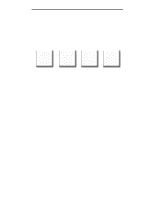Lexmark X750e X4500, X7500 MFP Options User's Guide - Page 42
Scanning to e-mail, How do I enter e-mail addresses with the virtual keyboard?
 |
View all Lexmark X750e manuals
Add to My Manuals
Save this manual to your list of manuals |
Page 42 highlights
5 Scanning to e-mail How do I enter e-mail addresses with the virtual keyboard? 1 Load your original document in the MFP. 2 Touch E-mail. 3 Use the virtual keyboard to enter the recipient's address in the To: field. 4 Touch Next Address to enter another address. 5 Touch Send It or press Start to send your job. How do I enter e-mail addresses using shortcut numbers? 1 Load your original document in the MFP. 2 From the numeric keypad, press # and the destination shortcut number. 3 Touch Next Address to enter another address. 4 Touch Send It or press Start to send your job. How do I enter e-mail addresses from the Address Book? 1 Load your original document in the MFP. 2 Touch E-mail. 3 Use the virtual keyboard to enter your search information. 4 Touch Search Address Book. 5 Touch the name that you want to add to the To: field. 6 Touch Send It or press Start to send your job. Scanning to e-mail 37