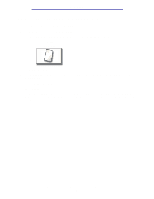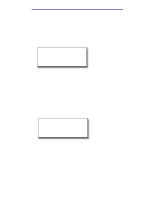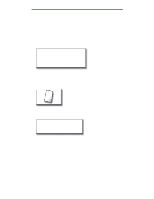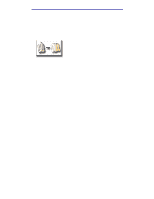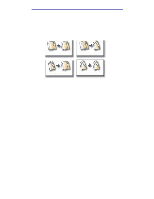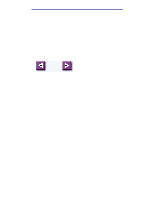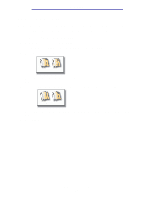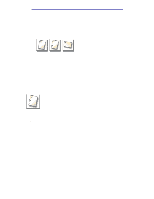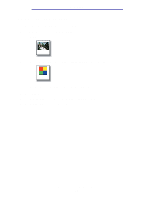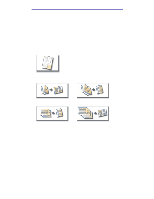Lexmark X750e X4500, X7500 MFP Options User's Guide - Page 16
How do I reduce and enlarge copies?, Scale, Copy To, Copy From, Start - manual
 |
View all Lexmark X750e manuals
Add to My Manuals
Save this manual to your list of manuals |
Page 16 highlights
Copying How do I reduce and enlarge copies? Copies can be reduced to 25% of the original document or enlarged to 400% of the original. The default for Scale is Auto. If you leave Scale set to Auto, the content of your original document will be scaled to fit the size of the paper onto which you are copying. To reduce or enlarge a copy: 1 Load your original document in the MFP. 2 From the home screen, touch the Copy icon. 3 From Scale, touch + or - to enlarge or reduce your output. Scale Auto Note: Touching Copy To or Copy From after setting Scale manually will turn the scale value back to Auto. 4 Press Start. How do I reduce and enlarge copies? 11
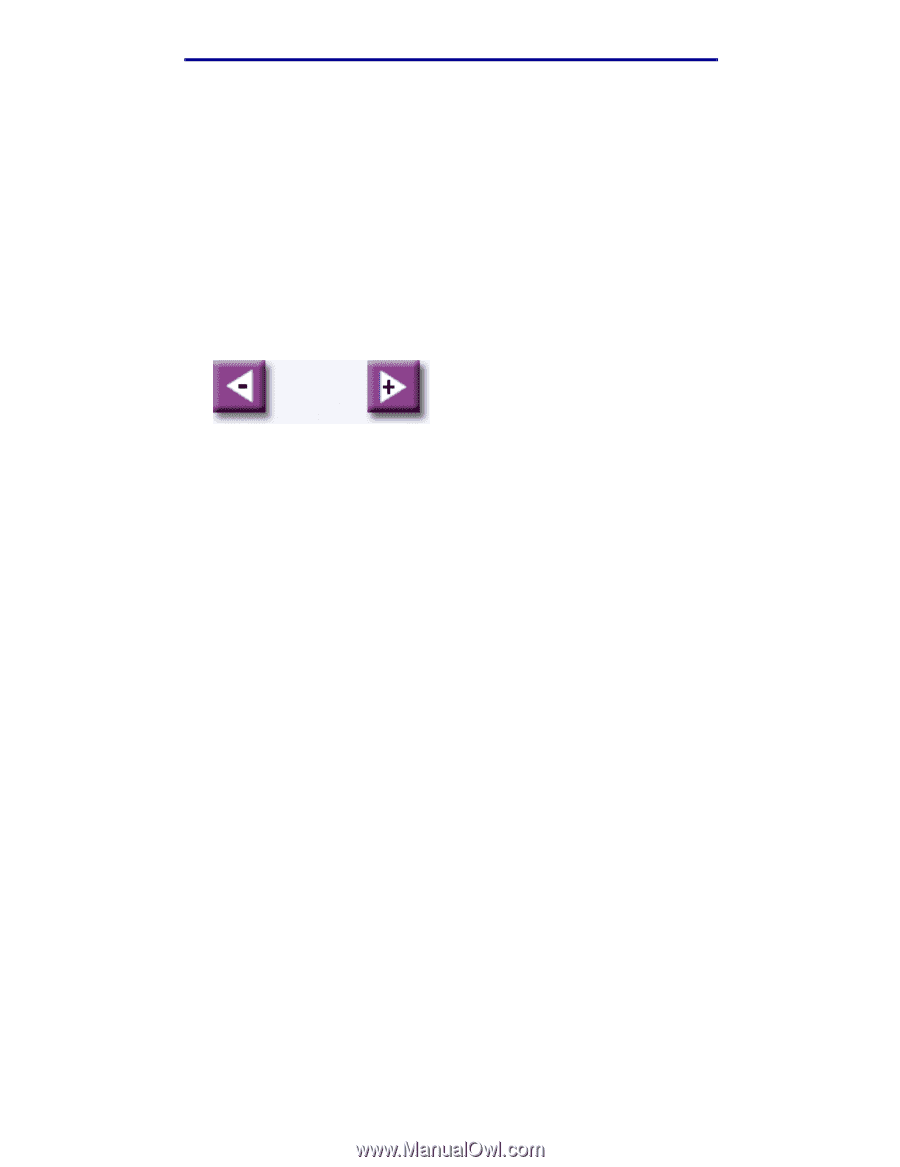
How do I reduce and enlarge copies?
11
Copying
How do I reduce and enlarge copies?
Copies can be reduced to 25% of the original document or enlarged to 400% of the original. The
default for
Scale
is
Auto
. If you leave
Scale
set to
Auto
, the content of your original document will be
scaled to fit the size of the paper onto which you are copying.
To reduce or enlarge a copy:
1
Load your original document in the MFP.
2
From the home screen, touch the
Copy
icon.
3
From
Scale
, touch
+
or
–
to enlarge or reduce your output.
Note:
Touching
Copy To
or
Copy From
after setting
Scale
manually will turn the scale
value back to Auto.
4
Press
Start
.
Auto
Scale