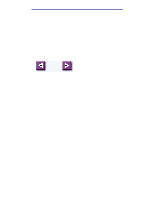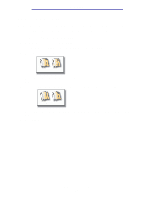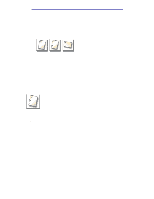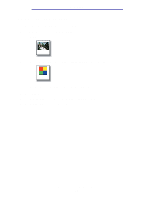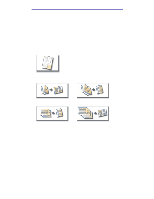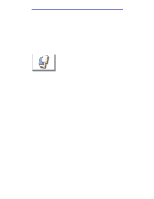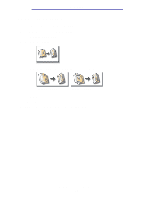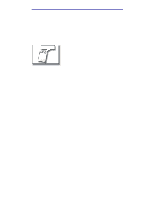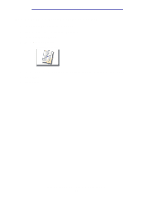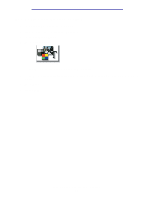Lexmark X750e X4500, X7500 MFP Options User's Guide - Page 21
How do I copy multiple s onto one Advanced options, Paper Saver, on 1 Portrait
 |
View all Lexmark X750e manuals
Add to My Manuals
Save this manual to your list of manuals |
Page 21 highlights
Copying How do I copy multiple pages onto one page? 1 Load your original document in the MFP. 2 From the home screen, touch the Copy icon. 3 Make your duplex choice. 4 Touch Advanced options. 5 Touch Paper Saver. Paper Saver 6 Touch the button that looks like the output you want. 2 on 1 Portrait 4 on 1 Portrait 2 on 1 Landscape 4 on 1 Landscape For example, if you have four portrait-oriented originals that you want copied to the same side of one sheet, touch 4 on 1 Portrait. 7 Touch Print Page Borders if you want a box drawn around each page on the copies 8 Touch Done. 9 Press Start. How do I copy multiple pages onto one page? 16
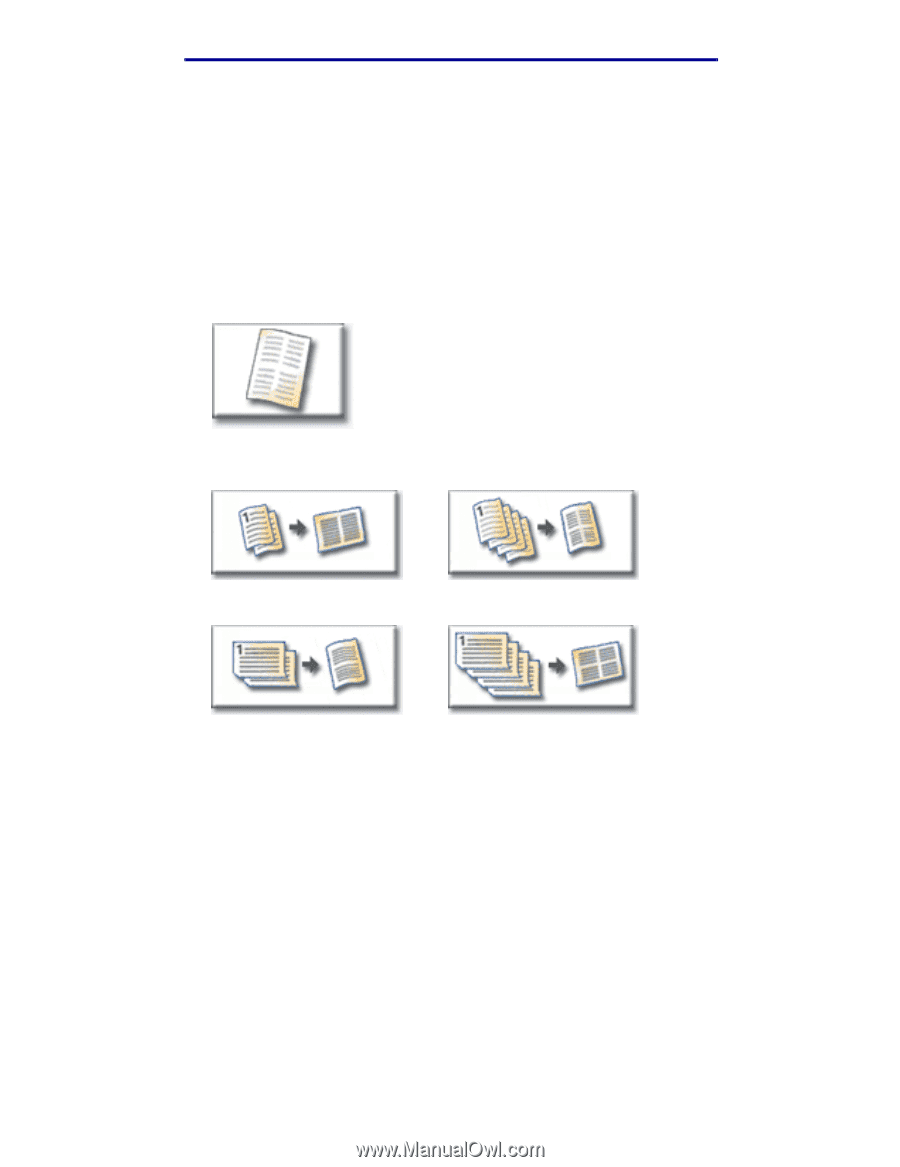
How do I copy multiple pages onto one page?
16
Copying
How do I copy multiple pages onto one page?
1
Load your original document in the MFP.
2
From the home screen, touch the
Copy
icon.
3
Make your duplex choice.
4
Touch
Advanced options
.
5
Touch
Paper Saver
.
6
Touch the button that looks like the output you want.
For example, if you have four portrait-oriented originals that you want copied to the same side
of one sheet, touch
4 on 1 Portrait
.
7
Touch
Print Page Borders
if you want a box drawn around each page on the copies
8
Touch
Done
.
9
Press
Start
.
Paper Saver
2 on 1 Portrait
2 on 1 Landscape
4 on 1 Portrait
4 on 1 Landscape