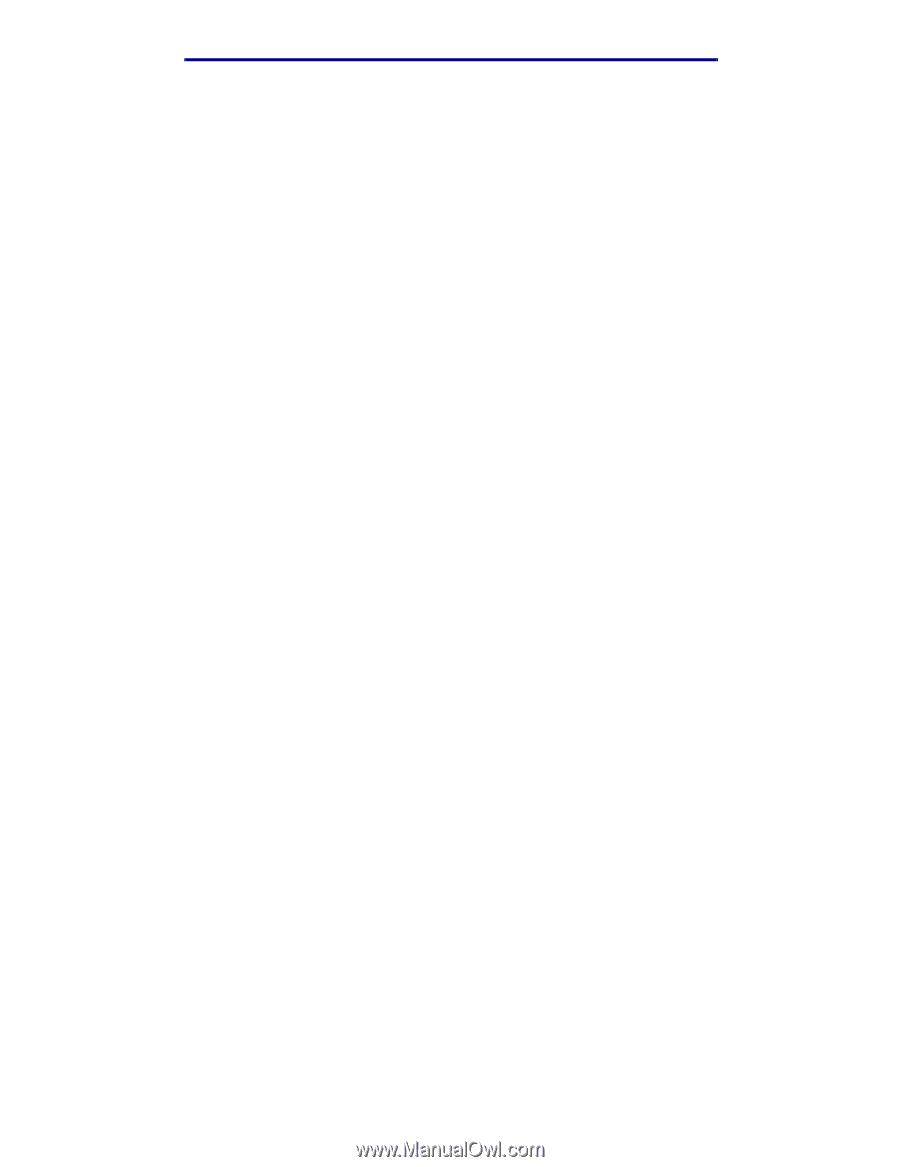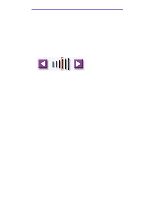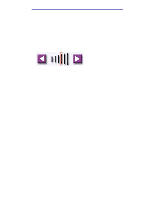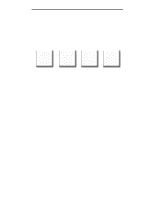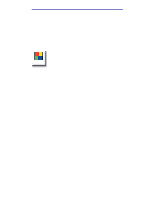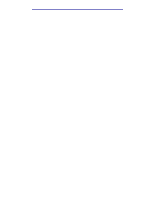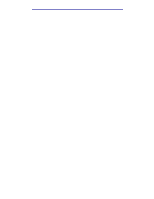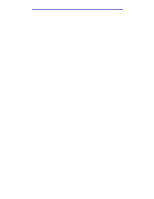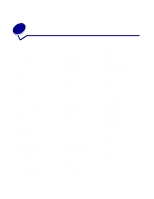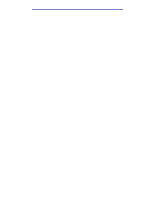Lexmark X750e X4500, X7500 MFP Options User's Guide - Page 50
How do I use other scan methods?, How do I set up and use Scan to PC profiles?, Image Received
 |
View all Lexmark X750e manuals
Add to My Manuals
Save this manual to your list of manuals |
Page 50 highlights
Scanning to e-mail How do I use other scan methods? The advantage to using other scan methods, such as Scan to PC or ScanBackTM, is that your computer does not have to be directly connected to the MFP in order for you to receive the image. You can scan the document back to your computer over the network by creating a scan profile on your computer and then downloading the profile to the MFP. A scan profile includes all the necessary information about your original document and presets the touch screen of the MFP to those settings. How do I set up and use Scan to PC profiles? 1 From your computer, enter the IP address of the MFP you want to scan to in the URL field (address bar) of your Web browser. 2 Click Create Scan Profile and then click PC Scan Profile. 3 Follow the instructions on the screen to create a profile. 4 Select a location to store the scan on your computer. 5 Assign a profile name. This is the name that will display in the Profiles list on the MFP. 6 Click Submit to send the profile to the MFP. 7 Walk over to the MFP and load your original document. 8 Touch Profiles. Note: The Profiles icon will only appear on the MFP home page if there are profiles available. 9 Find your profile by scrolling through the list of names. 10 Touch the name of the profile you set up from your computer. Your job starts automatically. 11 Return to your computer. Image Received is displayed in the job status window. Once your scan output file appears in the list, it has been saved to the PC. You can select it and launch an application to open the file. How do I use other scan methods? 45