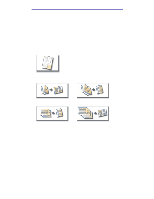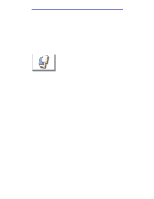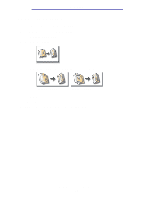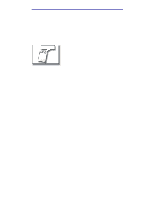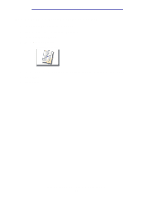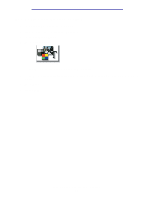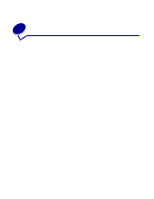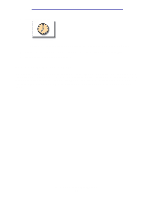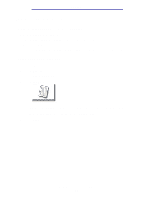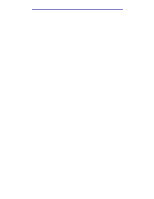Lexmark X750e X4500, X7500 MFP Options User's Guide - Page 26
How do I improve the copy quality?, Advanced Options, Color/Content, Start
 |
View all Lexmark X750e manuals
Add to My Manuals
Save this manual to your list of manuals |
Page 26 highlights
Copying How do I improve the copy quality? 1 Load your original document in the MFP. 2 From the home screen, touch the Copy icon. 3 Touch Advanced Options. 4 Touch Color/Content. Note: This feature may not be available on your MFP. 5 Touch the icon that best represents what you are copying (for example, Text or Photo, Gray or Color). 6 Touch Done. 7 Press Start. How do I improve the copy quality? 21
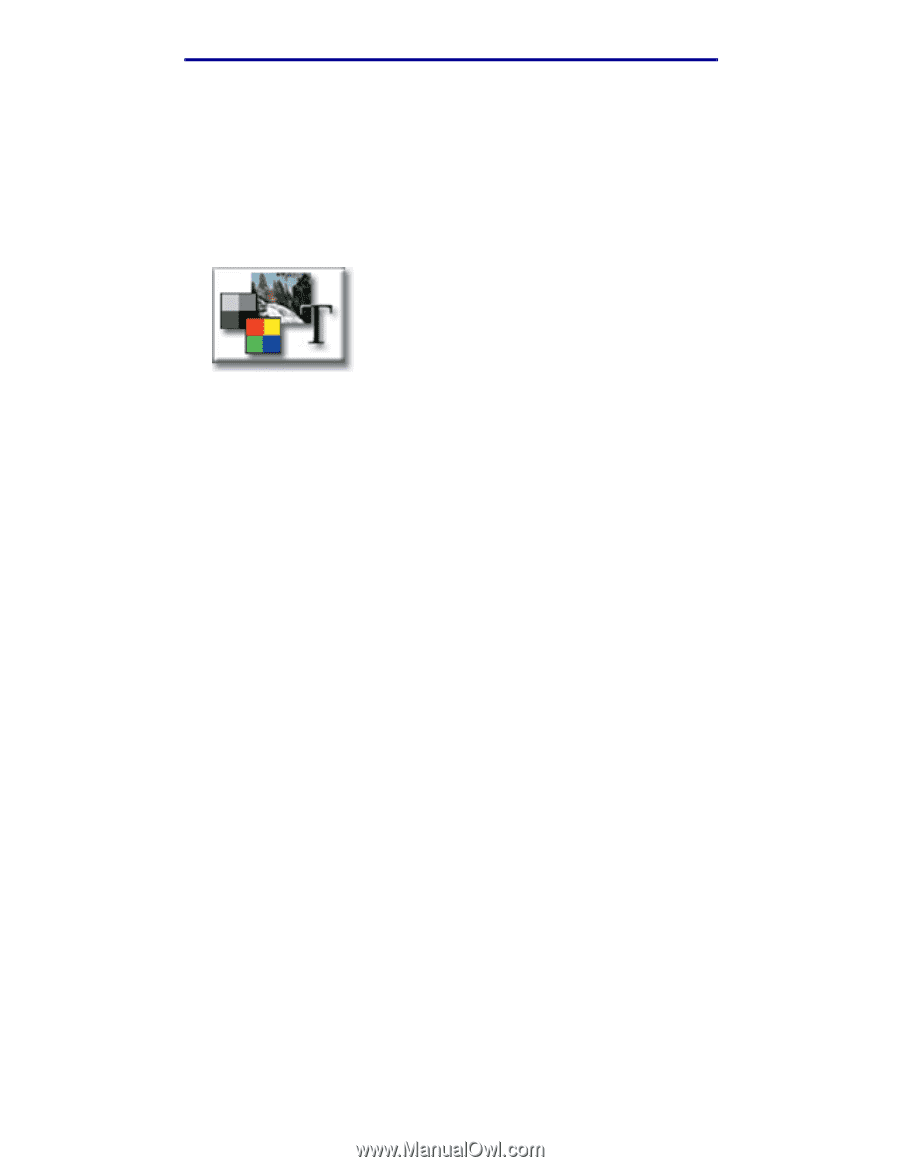
How do I improve the copy quality?
21
Copying
How do I improve the copy quality?
1
Load your original document in the MFP.
2
From the home screen, touch the
Copy
icon.
3
Touch
Advanced Options
.
4
Touch
Color/Content
.
Note:
This feature may not be available on your MFP.
5
Touch the icon that best represents what you are copying (for example, Text or Photo, Gray or
Color).
6
Touch
Done
.
7
Press
Start
.