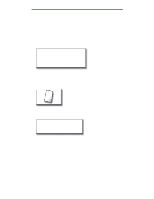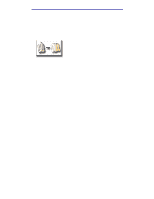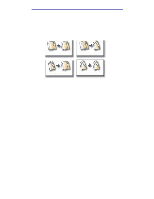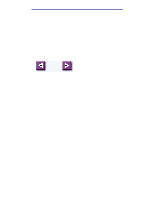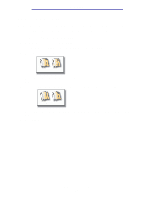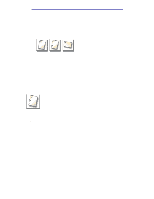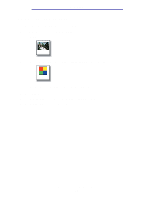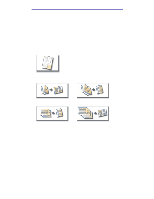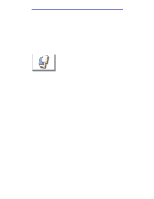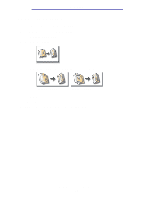Lexmark X750e X4500, X7500 MFP Options User's Guide - Page 18
How do I staple copies?, How do I punch holes in copies?
 |
View all Lexmark X750e manuals
Add to My Manuals
Save this manual to your list of manuals |
Page 18 highlights
Copying How do I staple copies? 1 Load your original document in the MFP. 2 From the home screen, touch the Copy icon. 3 Touch the staple button that looks like how you want your copies stapled. 4 Press Start. Note: These features may not be available on your MFP. How do I punch holes in copies? 1 Load your original document in the MFP. 2 From the home screen, touch the Copy icon. 3 Touch the Punch icon. 4 Press Start. Note: This feature may not be available on your MFP. How do I staple copies? 13
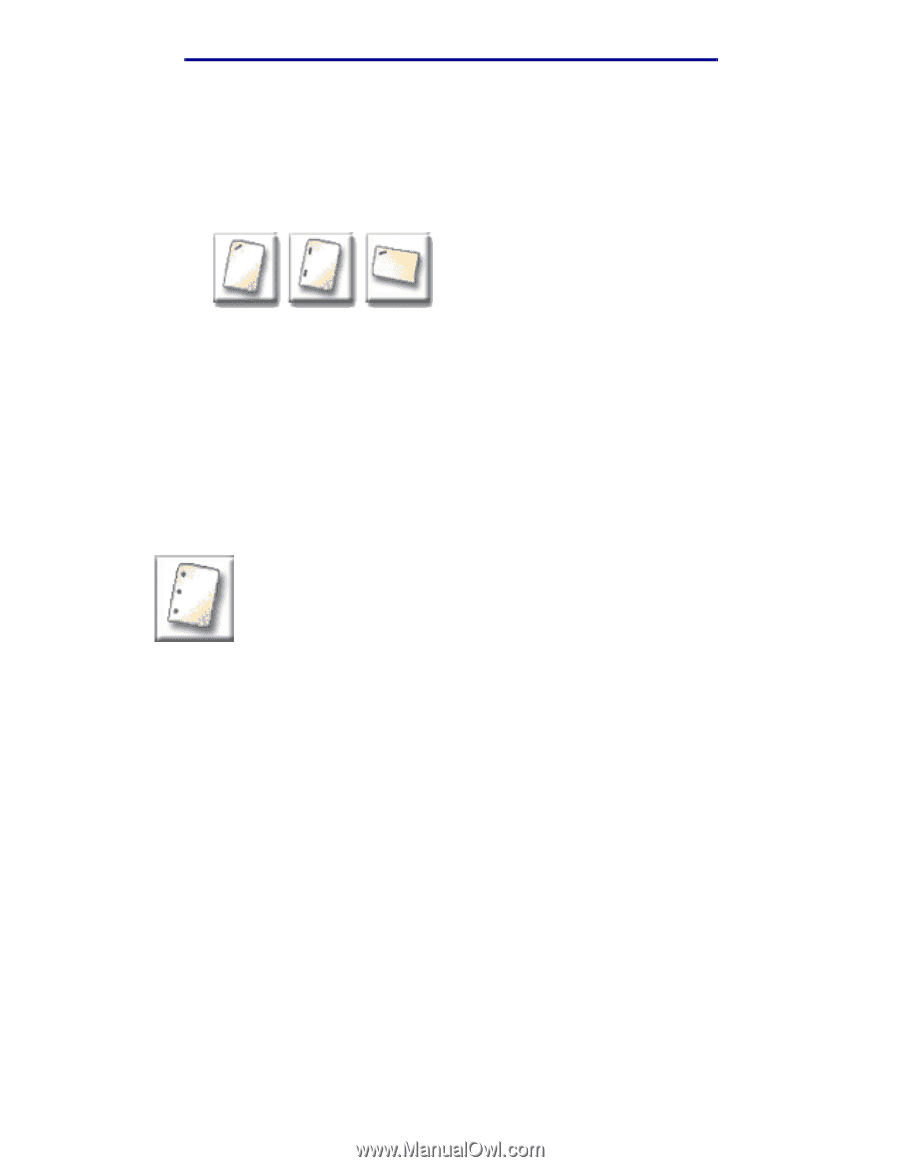
How do I staple copies?
13
Copying
How do I staple copies?
1
Load your original document in the MFP.
2
From the home screen, touch the
Copy
icon.
3
Touch the staple button that looks like how you want your copies stapled.
4
Press
Start
.
Note:
These features may not be available on your MFP.
How do I punch holes in copies?
1
Load your original document in the MFP.
2
From the home screen, touch the
Copy
icon.
3
Touch the
Punch
icon.
4
Press
Start
.
Note:
This feature may not be available on your MFP.