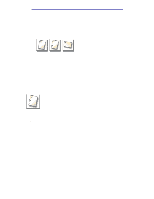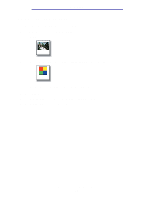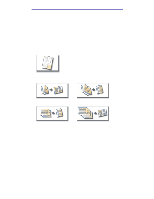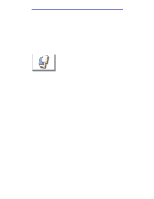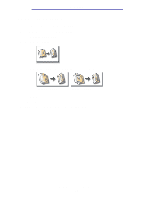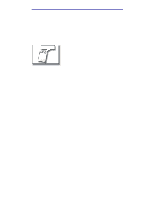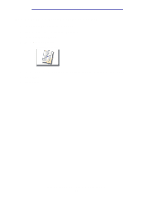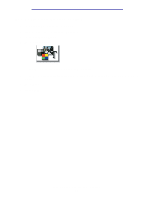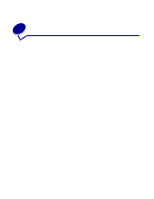Lexmark X750e X4500, X7500 MFP Options User's Guide - Page 23
How do I create a booklet?, Advanced Options, Create Booklet, Start, sided originals
 |
View all Lexmark X750e manuals
Add to My Manuals
Save this manual to your list of manuals |
Page 23 highlights
Copying How do I create a booklet? 1 Load your original document in the MFP. 2 From the home screen, touch the Copy icon. 3 Touch Advanced Options. 4 Touch Create Booklet. 5 Touch the button that represents whether your originals are 1-sided or 2-sided. 1-sided originals 2-sided originals 6 Touch Done. 7 Press Start. 8 Staple (if desired) and fold the copies as appropriate. How do I create a booklet? 18
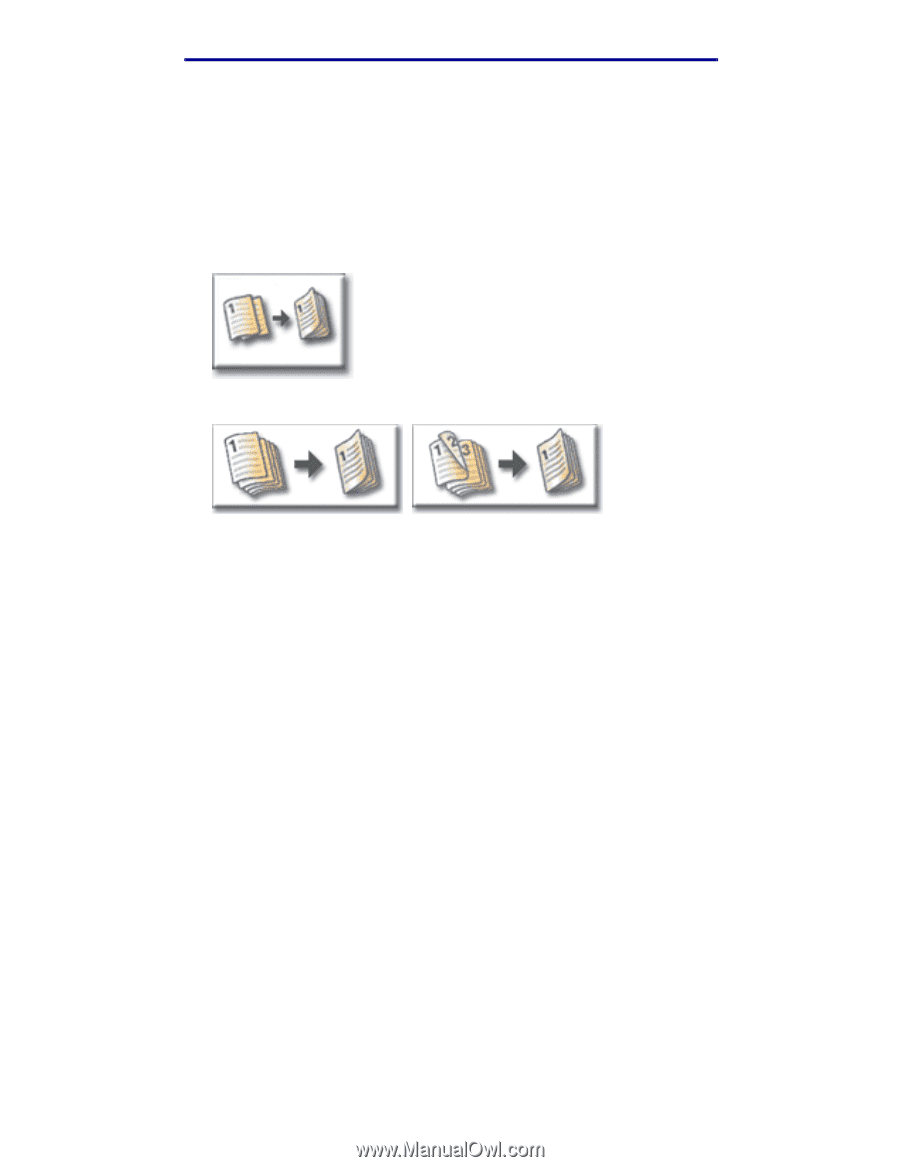
How do I create a booklet?
18
Copying
How do I create a booklet?
1
Load your original document in the MFP.
2
From the home screen, touch the
Copy
icon.
3
Touch
Advanced Options
.
4
Touch
Create Booklet
.
5
Touch the button that represents whether your originals are 1-sided or 2-sided.
6
Touch
Done
.
7
Press
Start
.
8
Staple (if desired) and fold the copies as appropriate.
1-sided originals
2-sided originals