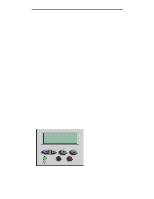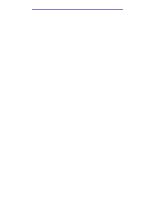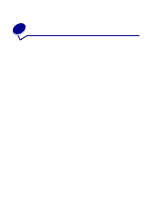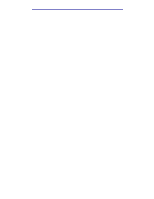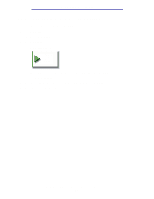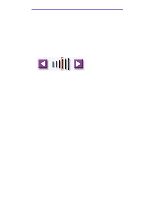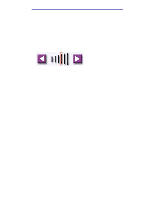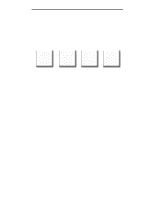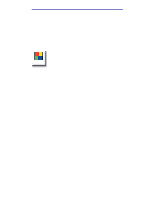Lexmark X750e X4500, X7500 MFP Options User's Guide - Page 43
How do I send an e-mail?, How do I send an e-mail to multiple addresses?, How do I cancel an e-mail
 |
View all Lexmark X750e manuals
Add to My Manuals
Save this manual to your list of manuals |
Page 43 highlights
Scanning to e-mail How do I send an e-mail? 1 Load your original document in the MFP. 2 Touch E-mail. 3 Enter the recipient's address. 4 Touch Send It or press Start to send your job. How do I send an e-mail to multiple addresses? 1 Load your original document in the MFP. 2 Touch E-mail. 3 Enter an e-mail address. 4 Touch Next Address. 5 Enter another address. 6 Touch Send It or press Start to send your job. How do I cancel an e-mail? • From the automatic document feeder, touch Cancel while Scanning... is displayed on the touch screen. • From the scanner bed, touch Cancel while Scan Next Page / Done is displayed on the touch screen. How do I send an e-mail? 38
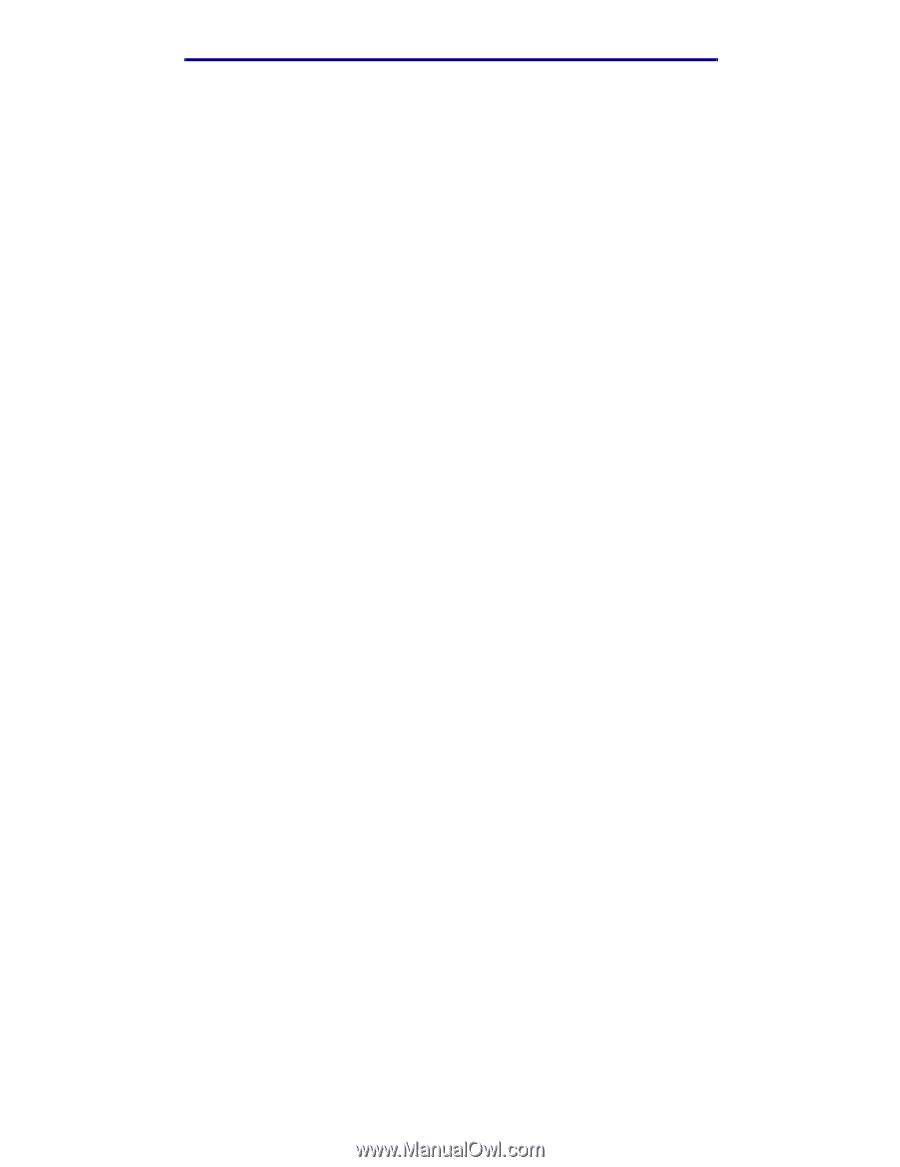
How do I send an e-mail?
38
Scanning to e-mail
How do I send an e-mail?
1
Load your original document in the MFP.
2
Touch
E-mail
.
3
Enter the recipient's address.
4
Touch
Send It
or press
Start
to send your job.
How do I send an e-mail to multiple addresses?
1
Load your original document in the MFP.
2
Touch
E-mail
.
3
Enter an e-mail address.
4
Touch
Next Address
.
5
Enter another address.
6
Touch
Send It
or press
Start
to send your job.
How do I cancel an e-mail?
•
From the automatic document feeder, touch
Cancel
while
Scanning…
is displayed on the
touch screen.
•
From the scanner bed, touch
Cancel
while
Scan Next Page / Done
is displayed on the
touch screen.