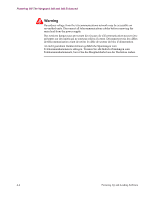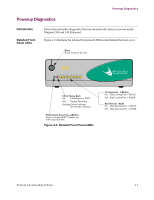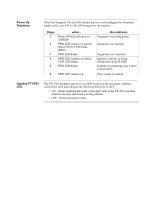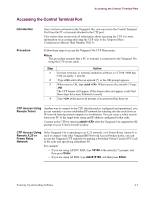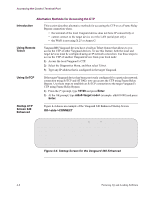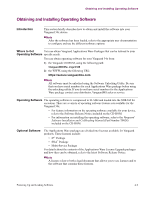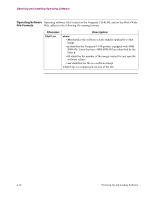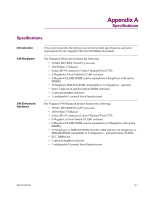Motorola 49901 Instruction Manual - Page 99
Accessing the Control Terminal Port, Introduction, Procedure, CTP Access Using, Remote Telnet
 |
UPC - 786523499018
View all Motorola 49901 manuals
Add to My Manuals
Save this manual to your list of manuals |
Page 99 highlights
Accessing the Control Terminal Port Accessing the Control Terminal Port Introduction Procedure Once you have powered on the Vanguard 34x, you can access the Control Terminal Port from the PC or terminal attached to the CTP port. This section does not provide all information about accessing the CTP. For more information on accessing and using the CTP refer to the Vanguard Basic Configuration Manual (Part Number T0113). Follow these steps to access the Vanguard 34x CTP Main menu: Note This procedure assumes that a PC or terminal is connected to the Vanguard 34x using the CTP access cable. Step 1 2 3 4 Action Set your terminal, or terminal emulation software, to VT100, 9600 bps, 8 bit, no parity, 1 stop bit. Type until either an asterisk (*) or the OK prompt appears. When you see OK, type atds0 . When you see the asterisk (*) type .ctp. The CTP banner will appear. If this banner does not appear, verify that these steps have been followed correctly. Type at the password prompt, if no password has been set. CTP Access Using Remote Telnet Another way to connect to the CTP, after the node is configured and operational, is to access remotely via your established IP network by telneting into the node from an IP network-based personal computer or workstation. You can create a telnet session from your PC to the target node using and IP address configured in that node. Connect to the CTP by entering atds0 after the Vanguard 34x outputs the OK prompt on your Telnet terminal window. CTP Access Using Remote X.25 or Frame Relay Network If the Vanguard 34x is operating in an X.25 network, or if Frame Relay Annex-G is used to connect with other VanguardMS Network Access Product nodes, you can access the Vanguard CTP remotely by making a Switched Virtual Circuit (SVC) call to the node and specifying subaddress 98. For example: • If you are using ASYNC PAD, type 10198 at the asterisk (*) prompt, and then press Enter. • If you are using AT PAD, type atds010198, and then press Enter. Powering Up and Loading Software 4-7