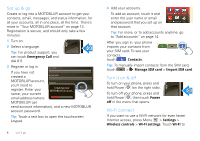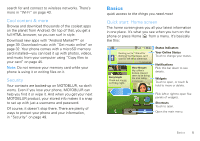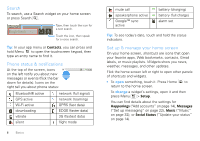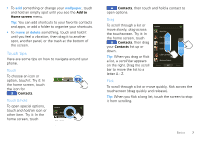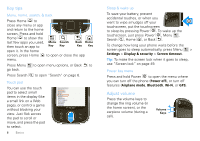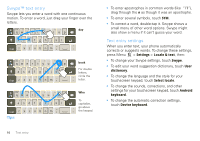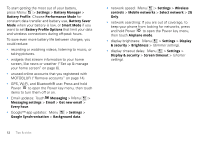Motorola CLIQ XT User Guide (T Mobile) - Page 10
Key tips, Adjust volume, Settings, Display & security, Screen timeout, Power off, Airplane mode - games
 |
UPC - 723755922587
View all Motorola CLIQ XT manuals
Add to My Manuals
Save this manual to your list of manuals |
Page 10 highlights
Key tips Menu, home, search, & back Press Home to close any menu or app and return to the home screen. Press and hold Home to show the last few apps you used, Menu Search then touch an app to Key Key Back Home Key Key open it. In the home screen, press Home to open or close the app menu. Press Menu to open menu options, or Back to go back. Press Search to open "Search" on page 6. Touch pad You can use the touch pad to select small items in the display (like a small link on a Web page), or control a game without blocking your view. Just flick across the pad to scroll or move, and press the pad to select. 8 Basics Sauce Vin Blanc Albufera Allemande Bercy Poulette Aurora Hungarian Sauce ravigote Normandy Suprême Venetian Sleep & wake up To save your battery, prevent accidental touches, or when you want to wipe smudges off your touchscreen, put the touchscreen to sleep by pressing Power . To wake up the touchscreen, just press Power , Menu , Search , Home , or Back . To change how long your phone waits before the screen goes to sleep automatically, press Menu > Settings > Display & security > Screen timeout. Tip: To make the screen lock when it goes to sleep, use "Screen lock" on page 49. Power key menu Press and hold Power to open the menu where you can turn off the phone (Power off), or turn off features (Airplane mode, Bluetooth, Wi-Fi, or GPS). Adjust volume Press the volume keys to change the ring volume (in the home screen), or the earpiece volume (during a call). Volume Keys