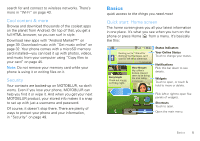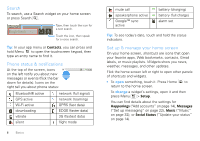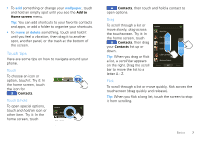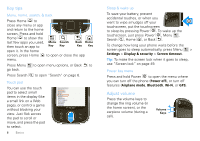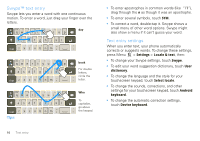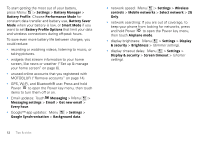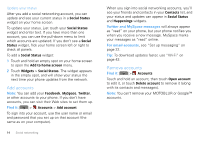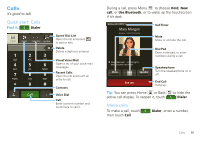Motorola CLIQ XT User Guide (T Mobile) - Page 12
Swype™ text entry, Text entry settings, Settings, Locale & text, Swype, dictionary - android 1 6
 |
UPC - 723755922587
View all Motorola CLIQ XT manuals
Add to My Manuals
Save this manual to your list of manuals |
Page 12 highlights
Swype™ text entry Swype lets you enter a word with one continuous motion. To enter a word, just drag your finger over the letters. EN @ # 1 2 3 _ % ( ) qwe r t y u i o p 8 $ 4 56+ : ; " asdf gh j k l ! 78 9 0 / ?_ SYM z x c v b n m , day . ' ' ' EN @ # 1 2 3 _ % ( ) qwe r t y u i o p 8 $ 4 56+ : ; " asdf gh j k l ! 78 9 0 / ?_ SYM z x c v b n m , book For double letters, circle the . letter. EN @ # 1 2 3 _ % ( ) qwe r t y u i o p 8 $ 4 56+ : ; " asdf gh j k l ! 78 9 0 / ?_ SYM z x c v b n m , Tips: Who To capitalize, go above . the keypad. 10 Text entry • To enter apostrophes in common words (like "I'll"), drag through the n as though it was an apostrophe. • To enter several symbols, touch SYM. • To correct a word, double-tap it. Swype shows a small menu of other word options. Swype might also show a menu if it can't guess your word. Text entry settings When you enter text, your phone automatically corrects or suggests words. To change these settings, press Menu > Settings > Locale & text, then: • To change your Swype settings, touch Swype. • To edit your word suggestion dictionary, touch User dictionary. • To change the language and the style for your touchscreen keypad, touch Select locale. • To change the sounds, corrections, and other settings for your touchscreen keypad, touch Android keyboard. • To change the automatic correction settings, touch Device keyboard.