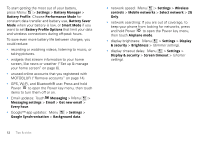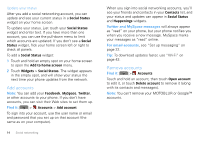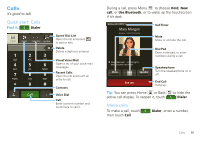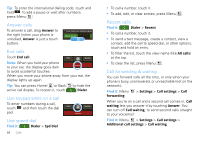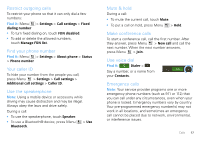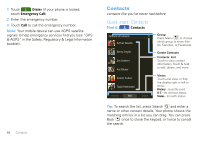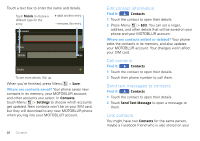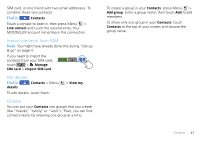Motorola CLIQ XT User Guide (T Mobile) - Page 18
Answer calls, End calls, Use keypad while on a call, Use speed dial, Recent calls - unlock codes
 |
UPC - 723755922587
View all Motorola CLIQ XT manuals
Add to My Manuals
Save this manual to your list of manuals |
Page 18 highlights
Tip: To enter the international dialing code, touch and hold . To add a pause or wait after numbers, press Menu . Answer calls To answer a call, drag Answer to the right (when your phone is unlocked, Answer is just a touch button). Press Power/Lock button to ignore Slide to Answer End calls Touch End call. Mute Speaker Note: When you hold your phone End call to your ear, the display goes dark to avoid accidental touches. When you move your phone away from your ear, the display lights up again. Tip: You can press Home or Back active call display. To reopen it, touch to hide the Dialer. Use keypad while on a call To enter numbers during a call, touch and then touch the dial pad. Use speed dial Find it: Dialer > Spd Dial 16 Calls Mute Speaker End call • To call a number, touch it. • To add, edit, or clear entries, press Menu . Recent calls Find it: Dialer > Recent • To call a number, touch it. • To send a text message, create a contact, view a contact, add the call to speed dial, or other options, touch and hold an entry. • To filter the list, touch the view name (like All calls) at the top. • To clear the list, press Menu . Call forwarding & waiting You can forward calls all the time, or only when your phone is busy, unanswered, or unreachable (not on the network): Find it: Menu forwarding > Settings > Call settings > Call When you're on a call and a second call comes in, Call waiting lets you answer it by touching Answer. You can turn off Call waiting, to send second calls straight to your voicemail: Find it: Menu > Settings > Call settings > Additional call settings > Call waiting