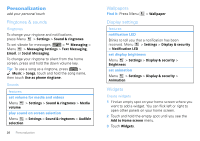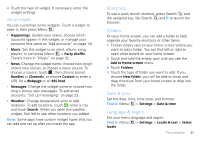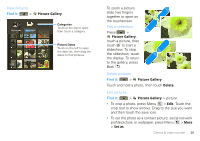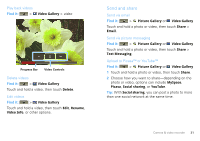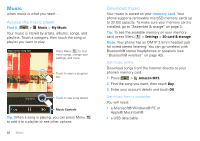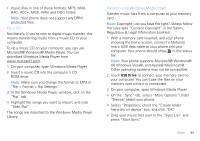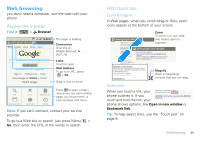Motorola CLIQ XT User Guide (T Mobile) - Page 32
Video recorder, Find it, To record, delete
 |
UPC - 723755922587
View all Motorola CLIQ XT manuals
Add to My Manuals
Save this manual to your list of manuals |
Page 32 highlights
• To open file details, press Menu Picture Info. > More > Tip: To copy photos to/from a computer, go to "Copy files to your card" on page 45. Video recorder Record videos Find it: > Camcorder Tip: To send your video in a message, set the video quality to Low (for MMS messages): Press Menu > Settings > Video quality. To record the video, press Camera . To stop the video recording, press Camera again. After you record a video, touch the screen, then touch the thumbnail in the bottom right corner: • To see all your videos, touch Gallery. • To play the video, touch Play. • To send the video in a message or post it online, touch Share. For more info on sharing your photos, see "Send and share" on page 31. • To delete the video, touch Delete. Video options In the viewfinder, press Menu the camera menu: > Settings to open options Video quality Color Effects Advanced settings Choose your color settings, like Low (for MMS messages) or High (for SD card). Choose your color settings, like None, Negative, or B/W. Choose your White Balance light settings, like Auto, Daylight, or Cloudy. 30 Camera & video recorder