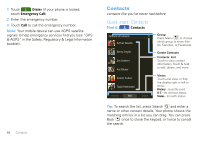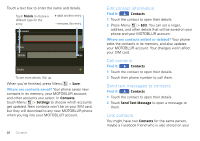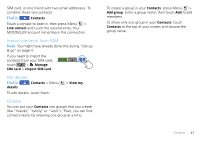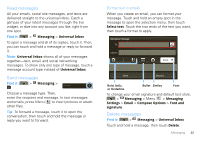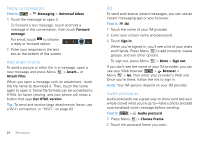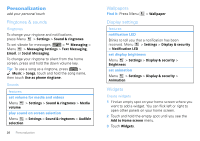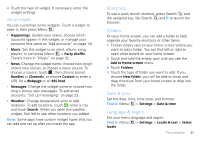Motorola CLIQ XT User Guide (T Mobile) - Page 25
Read messages, Delete messages
 |
UPC - 723755922587
View all Motorola CLIQ XT manuals
Add to My Manuals
Save this manual to your list of manuals |
Page 25 highlights
Read messages All your emails, social site messages, and texts are delivered straight to the universal inbox. Catch a glimpse of your latest messages through the live widget, or dive into any account you like, right from one spot. Find it: > Messaging > Universal Inbox To open a message and all of its replies, touch it. Then, you can touch and hold a message or reply to forward it. Note: Universal Inbox shows all of your messages together-text, email, and social networking messages. To show only one type of message, touch a message account type instead of Universal Inbox. Send messages Find it: > Messaging > Messaging Choose a message type. Then, enter the recipient and message. In text messages and emails, press Menu to insert pictures or attach other files. Tip: To forward a message, touch it to open the conversation, then touch and hold the message or reply you want to forward. Format text in emails When you create an email, you can format your message. Touch and hold an empty spot in the message to open the selection menu, then touch Select text. Touch the two ends of the text you want, then touch a format to apply. New gmail message To: Subject: Font Send Discard Bold, Italic, or Underline Bullet Smiley Font To change your email signature and default text style, > Messaging > Menu > Messaging Settings > Email > Compose Options > Font and signature. Delete messages Find it: > Messaging > Universal Inbox Touch and hold a message, then touch Delete. Messaging 23