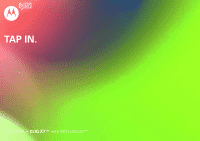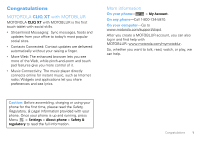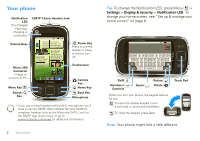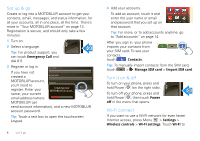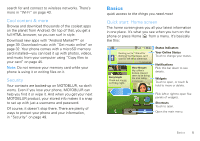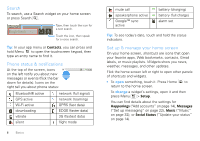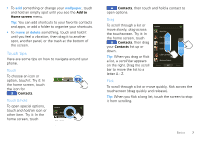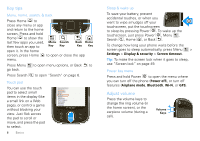Motorola CLIQ XT User Guide (T Mobile) - Page 6
Set up & go, Turn it on & off, Wi-Fi connect, Emergency Call, Contacts, Manage SIM card - manual
 |
UPC - 723755922587
View all Motorola CLIQ XT manuals
Add to My Manuals
Save this manual to your list of manuals |
Page 6 highlights
Set up & go Create or log into a MOTOBLUR account to get your contacts, email, messages, and status information, for all your accounts, all in one place, all the time. There's more in "Your MOTOBLUR account" on page 13. Registration is secure, and should only take a few minutes: 1 Turn on. 2 Select a language. Tip: For product support, you can touch Emergency Call and dial 611. 3 Register or log in. Your name: If you have not e.g. John Smith created a MOTOBLUR ID: Enter email address MOTOBLUR account, Password: you'll need to register: Enter your Password CreBaatcikng your Next MOTOBLUR account... name, your current email address (where MOTOBLUR can send account information), and a new MOTOBLUR account password. Tip: Touch a text box to open the touchscreen keypad. 4 Let's go 4 Add your accounts. To add an account, touch it and enter the user name or email and password that you set up on that account. Facebook Myspace Twitter Last FM Photobucket Picasa Tip: For more, or to add accounts anytime, go to "Add accounts" on page 14. After you sign in, your phone imports your contacts from your SIM card. To see your contacts, touch Contacts. Tip: To manually import contacts from the SIM card, touch > Manage SIM card > Import SIM card. Turn it on & off To turn on your phone, press and hold Power (on the right side). To turn off your phone, press and hold Power , then touch Power off in the menu that opens. Wi-Fi connect If you want to use a Wi-Fi network for even faster Internet access, press Menu > Settings > Wireless controls > Wi-Fi settings. Touch Wi-Fi to