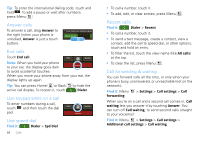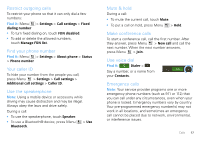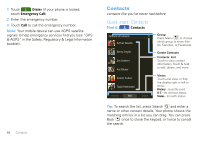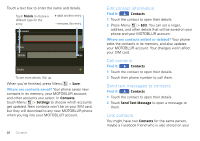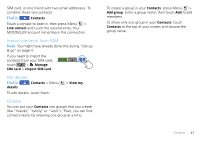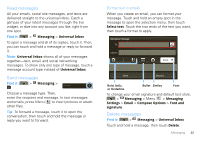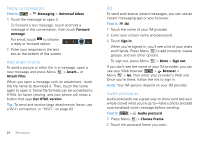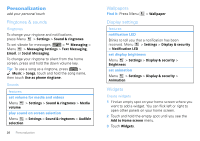Motorola CLIQ XT User Guide (T Mobile) - Page 23
Import contacts from SIM, My details, Groups, Contacts, Link contact, Manage, SIM card
 |
UPC - 723755922587
View all Motorola CLIQ XT manuals
Add to My Manuals
Save this manual to your list of manuals |
Page 23 highlights
SIM card, or one friend with two email addresses. To combine these two contacts: Find it: Contacts Touch a contact to open it, then press Menu > Link contact and touch the second entry. Your MOTOBLUR account remembers this connection. Import contacts from SIM Note: You might have already done this during "Set up & go" on page 4. If you need to import the contacts from your SIM card, touch > Manage SIM card > Import SIM card. My details Find it: details Contacts > Menu To edit details, touch them. > View my Groups You can put your Contacts into groups that you create (like "friends," "family," or "work"). Then, you can find contacts faster by showing one group at a time. To create a group in your Contacts, press Menu > Add group. Enter a group name, then touch Add to add members. To show only one group in your Contacts, touch Contacts at the top of your screen and choose the group name. Contacts 21