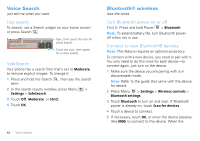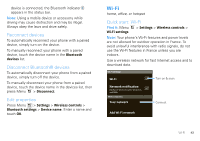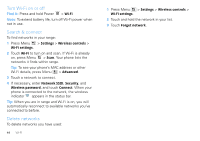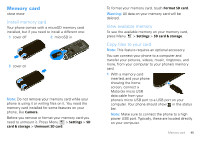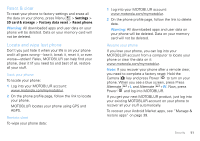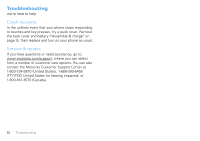Motorola CLIQ XT User Guide (T Mobile) - Page 49
Alarm clock, Calendar, Accounts, Add account, Corporate Sync, Contacts, Settings, Dismiss, Snooze
 |
UPC - 723755922587
View all Motorola CLIQ XT manuals
Add to My Manuals
Save this manual to your list of manuals |
Page 49 highlights
Find it: > Accounts > Add account > Corporate Sync 1 Enter details from your IT administrator (the server address is the same URL you use to access your company's email using the Web on your computer). Tip: You might need to enter your domain name with your user name (like domain/username) Note: Some work accounts might require you to add a password lock to your phone, for security. Some small businesses use private certificates that are not supported by Corporate Sync. To stop an account from showing the contacts you create on your phone, touch Contacts, press Menu > Settings, then uncheck the account under New contacts. 2 Touch Next. Alarm clock Find it: > Alarm Clock To turn on an alarm, touch the check box. When an alarm sounds, drag Dismiss to turn it off or Snooze to delay. To add an alarm, press Menu > Add alarm, then enter alarm details. To set a snooze period, touch the alarm, then press Menu > Snooze time. Alarm Clock Alarm 7:00am Wake Up 8:30am Tuesday 9:00am Tue, Fri Calendar Find it: > Calendar Your calendar events can be viewed in different ways: Press Menu > Month, Agenda, Week, or Day. When you highlight an event in the day and week views, more details appear. The calendar on your phone can be synchronized with your Google Calendar™. January 2009 Sun Mon Tue Wed Thu Fri Sat 28 29 30 31 1 2 3 4 5 6 7 8 9 10 11 12 13 14 15 16 17 18 19 20 21 22 23 24 25 26 27 28 29 30 31 1 23 45 67 Management 47