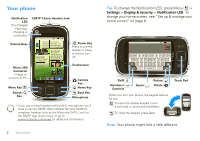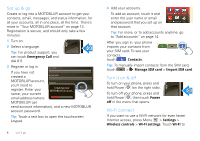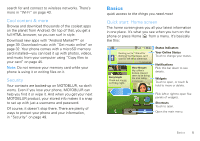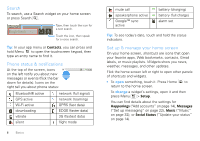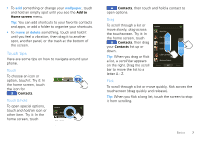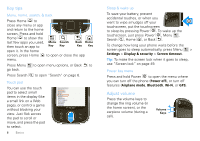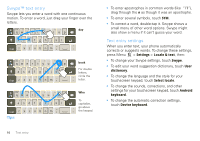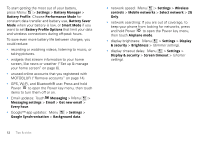Motorola CLIQ XT User Guide (T Mobile) - Page 9
Touch tips, Add to, Home screen, Contacts
 |
UPC - 723755922587
View all Motorola CLIQ XT manuals
Add to My Manuals
Save this manual to your list of manuals |
Page 9 highlights
• To add something or change your wallpaper, touch and hold an empty spot until you see the Add to Home screen menu. Tip: You can add shortcuts to your favorite contacts and apps, or add a folder to organize your shortcuts. • To move or delete something, touch and hold it until you feel a vibration, then drag it to another spot, another panel, or the trash at the bottom of the screen. Touch tips Here are some tips on how to navigate around your phone. Touch To choose an icon or option, touch it. Try it: In the home screen, touch the icon for Contacts. Touch & hold To open special options, touch and hold an icon or other item. Try it: In the home screen, touch Contacts Alex Pico Alex Pico View contact Call Contacts, then touch and hold a contact to open options. Drag To scroll through a list or move slowly, drag across the touchscreen. Try it: In Contacts Alex Pico the home screen, touch Dan Smith Contacts, then drag your Contacts list up or down. B Kate Shunney Keith Zang Tip: When you drag or flick Luke Carmody a list, a scroll bar appears Mariana Bukvic on the right. Drag the scroll History A-Z Status bar to move the list to a letter A - Z. Flick To scroll through a list or move quickly, flick across the touchscreen (drag quickly and release). Tip: When you flick a long list, touch the screen to stop it from scrolling. Basics 7