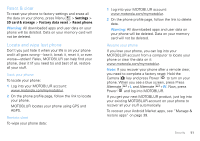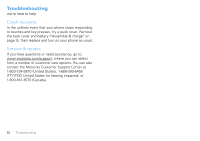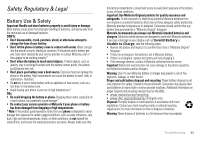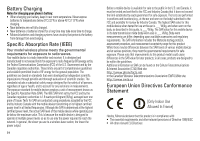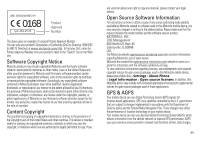Motorola CLIQ XT User Guide (T Mobile) - Page 53
Reset & clear, Locate and wipe lost phone, card will not be deleted. - factory reset
 |
UPC - 723755922587
View all Motorola CLIQ XT manuals
Add to My Manuals
Save this manual to your list of manuals |
Page 53 highlights
Reset & clear To reset your phone to factory settings and erase all the data on your phone, press Menu > Settings > SD card & storage > Factory data reset > Reset phone. Warning: All downloaded apps and user data on your phone will be deleted. Data on your memory card will not be deleted. Locate and wipe lost phone Don't you just hate it when your life is on your phone and it all goes wrong-lose it, break it, reset it, or even worse-stolen! Relax, MOTOBLUR can help find your phone, clear it (if you need to) and best of all, restore all your stuff. Track your phone To locate your phone: 1 Log into your MOTOBLUR account: www.motorola.com/mymotoblur. 2 On the phone profile page, follow the link to locate your phone. MOTOBLUR locates your phone using GPS and AGPS. Remote clear To wipe your phone data: 1 Log into your MOTOBLUR account: www.motorola.com/mymotoblur. 2 On the phone profile page, follow the link to delete data. Warning: All downloaded apps and user data on your phone will be deleted. Data on your memory card will not be deleted. Restore your phone If you lose your phone, you can log into your MOTOBLUR account from a computer to locate your phone or clear the data on it: www.motorola.com/mymotoblur. Note: If you recover your phone after a remote clear, you need to complete a factory reset: Hold the Camera key and press Power to turn on your phone. When you see a blue screen, press Press Alternate +L and Alternate +W. Now, press Power and log into MOTOBLUR. If you get your next MOTOBLUR product, just log into your existing MOTOBLUR account on your phone to recover all your stuff automatically. To recover your Android Market apps, see "Manage & restore apps" on page 39. Security 51