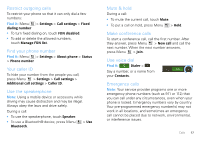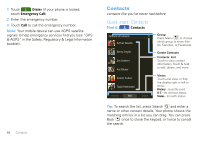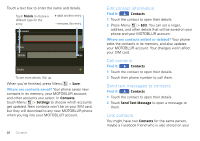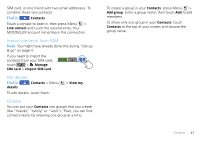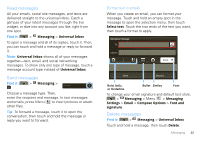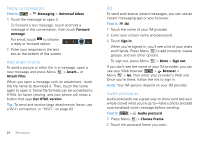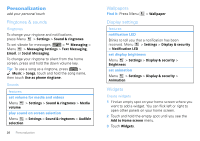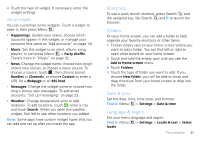Motorola CLIQ XT User Guide (T Mobile) - Page 24
Messaging, Quick start: Messaging, Set up messaging, Universal Inbox, Accounts, Corporate Sync, Email
 |
UPC - 723755922587
View all Motorola CLIQ XT manuals
Add to My Manuals
Save this manual to your list of manuals |
Page 24 highlights
Messaging sometimes it's best 2 text, or IM, or email . . . Quick start: Messaging Find it: > Messaging > Universal Inbox Universal Inbox (4) Check for Messages Now Steven Shundich 11:02 AM Anyone else interested in seeing this documentary? John McConnell I know, I love mine too. And people always notice it. Mar 25 Lisa Lindsay Mar 25 Acrylic paint does NOT come out once it dries. There goes my favorite rug. Sara Walker I'm planning a formal cocktail party. So, start thinking about wardrobe. Mar 25 Create Message Touch to create a new message, and see a list of your drafts. Message Type Message List Touch to open a message. Touch & hold to move, delete, and more. Message Status Icons indicate: unread read urgent has attachments Tip: To see more messages, flick or drag up. Set up messaging To add email accounts, account. > Accounts > Add 22 Messaging • Corporate Sync is for Microsoft® Exchange server work email accounts, described in "Synchronize with Microsoft® Office Outlook" on page 46. • Email is for most personal email accounts. For account details, contact the account provider. To change your settings, Menu , then touch: > Messaging > • Manage accounts to change your user name or password (or server settings, for email). • Edit Universal Inbox to choose which accounts show messages in the Universal Inbox. • Messaging Settings to set the notification for each account type (along with other preferences, for email). To get Gmail™ in your Messages widget and Universal Inbox, you'll need to add it as an Email account: > Messaging > Menu , then touch Manage accounts > Add account > Email and enter your Gmail™ details. If you added your Google account too, turn off its email sync to avoid duplicate email notices: > Accounts, touch your Google™ account, and touch the checkmark to turn off Gmail. Tip: For social network accounts, see "Add accounts" on page 14.