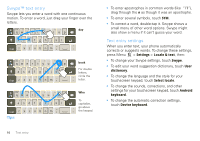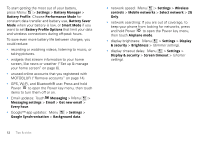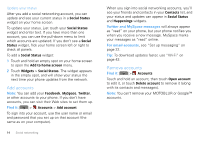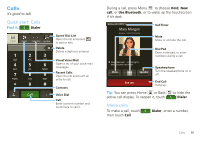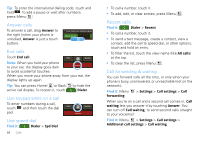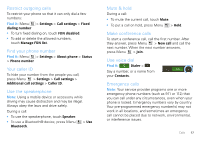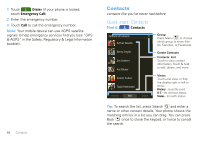Motorola CLIQ XT User Guide (T Mobile) - Page 16
Add accounts, Remove accounts, Find it, Twitter and MySpace messages, For email accounts - update download
 |
UPC - 723755922587
View all Motorola CLIQ XT manuals
Add to My Manuals
Save this manual to your list of manuals |
Page 16 highlights
Update your status After you add a social networking account, you can update and see your current status in a Social Status widget on your home screen. To update your status, just touch your Social Status widget and enter text. If you have more than one account, you can use the pull-down menu to limit which accounts are updated. If you don't see a Social Status widget, flick your home screen left or right to check all panels. To add a Social Status widget: 1 Touch and hold an empty spot on your home screen to open the Add to home screen menu. 2 Touch Widgets > Social Status. The widget appears in the empty spot, and will show your status the next time your phone updates from the network. Add accounts Note: You can add your Facebook, MySpace, Twitter, or other accounts to your phone. If you don't have accounts, you can visit their Web sites to set them up. Find it: > Accounts > Add account To sign into your account, use the user name or email and password that you set up on that account (the same as on your computer). 14 Social networking When you sign into social networking accounts, you'll see your friends and contacts in your Contacts list, and your status and updates can appear in Social Status and Happenings widgets. Twitter and MySpace messages will always appear as "read" on your phone, but your phone notifies you when you receive a new message. MySpace marks your messages as "read" online. For email accounts, see "Set up messaging" on page 22. Tip: To download updates faster, use "Wi-Fi" on page 43. Remove accounts Find it: > Accounts Touch and hold an account, then touch Open account to edit it, or touch Delete account to remove it (along with its contacts and messages). Note: You can't remove your MOTOBLUR or Google™ accounts.