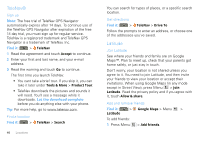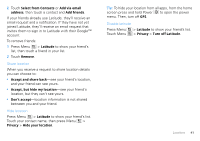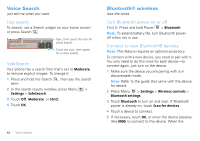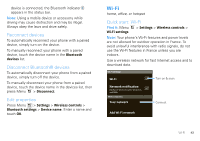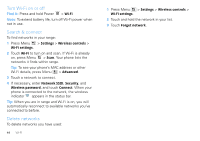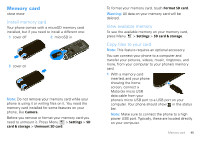Motorola CLIQ XT User Guide (T Mobile) - Page 47
Memory card, Install memory card, View available memory, Copy files to your card - covers
 |
UPC - 723755922587
View all Motorola CLIQ XT manuals
Add to My Manuals
Save this manual to your list of manuals |
Page 47 highlights
Memory card store more Install memory card Your phone comes with a microSD memory card installed, but if you need to install a different one: 1 cover off 2 microSD in 3 cover on Note: Do not remove your memory card while your phone is using it or writing files on it. You need the memory card installed for some features on your phone, like Camera. Before you remove or format your memory card you need to unmount it. Press Menu > Settings > SD card & storage > Unmount SD card. To format your memory card, touch Format SD card. Warning: All data on your memory card will be deleted. View available memory To see the available memory on your memory card, press Menu > Settings > SD card & storage. Copy files to your card Note: This feature requires an optional accessory. You can connect your phone to a computer and transfer your pictures, videos, music, ringtones, and more, from your computer to your phone's memory card. 1 With a memory card inserted, and your phone showing the home screen, connect a Motorola micro USB data cable from your phone's micro USB port to a USB port on your computer. Your phone should show in the status bar. Note: Make sure to connect the phone to a high power USB port. Typically, these are located directly on your computer. Memory card 45