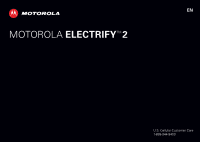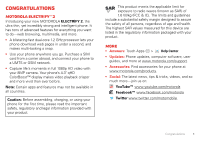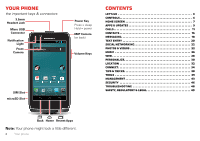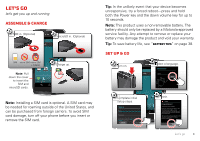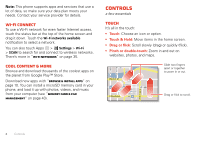Motorola ELECTRIFY 2 ELECTRIFY 2 - User Guide
Motorola ELECTRIFY 2 Manual
 |
View all Motorola ELECTRIFY 2 manuals
Add to My Manuals
Save this manual to your list of manuals |
Motorola ELECTRIFY 2 manual content summary:
- Motorola ELECTRIFY 2 | ELECTRIFY 2 - User Guide - Page 1
EN U.S. Cellular Customer Care 1-888-944-9400 - Motorola ELECTRIFY 2 | ELECTRIFY 2 - User Guide - Page 2
- Motorola ELECTRIFY 2 | ELECTRIFY 2 - User Guide - Page 3
: Touch Apps > Help Center. • Updates: Phone updates, computer software, user guides, and more at www.motorola.com/support. • Accessories: Find accessories for your phone at www.motorola.com/products. • Social: The latest news, tips & tricks, videos, and so much more-join us on: YouTube™ www.youtube - Motorola ELECTRIFY 2 | ELECTRIFY 2 - User Guide - Page 4
on back) Volume Keys SIM Slot microSD Slot Google U.S. Cellular Email Calendar Browser Play Store Phone People Text Camera Contents Let's go 3 Controls 4 Home screen 7 Apps & updates 9 Calls 11 Contacts 15 Messaging 18 Text entry 20 Social networking 22 Photos & videos 22 Music 26 - Motorola ELECTRIFY 2 | ELECTRIFY 2 - User Guide - Page 5
the SIM card. Tip: In the unlikely event that your device becomes unresponsive, try a forced reboot-press and hold both the Power key and the down volume key for up to 10 seconds. Note: This product uses a non-removable battery. The battery should only be replaced by a Motorola-approved service - Motorola ELECTRIFY 2 | ELECTRIFY 2 - User Guide - Page 6
Note: This phone supports apps and services that use a lot of data, so make sure your data plan meets your needs. Contact your service provider for details. Wi-Fi connect To use a Wi-Fi network for even faster Internet access, touch the status bar at the top of the home screen and drag it down. - Motorola ELECTRIFY 2 | ELECTRIFY 2 - User Guide - Page 7
on page 46. Note: Your touchscreen might stay dark if the sensor just above it is covered. Don't use covers or screen protectors (even clear ones) that cover this sensor. Rotate the screen When you turn your phone, the touchscreen can rotate to stay right-side up: Find it: Apps > Settings > Display - Motorola ELECTRIFY 2 | ELECTRIFY 2 - User Guide - Page 8
return to the home screen. In the home screen, touch Recent Apps to show the most recent apps used, then touch an app to open it. Back Recent Home Apps Touch Back to go back. In some apps you can touch Menu to open menu options, and touch to start a search. Phone options menu Press and hold - Motorola ELECTRIFY 2 | ELECTRIFY 2 - User Guide - Page 9
most Quick start: Home screen The home screen gives you all your latest information in one place. It's what you see when you turn on the phone or touch Home from a menu. It's basically like this: 4:00 Google U.S. Cellular Email Calendar Browser Play Store Phone People Text Camera Status - Motorola ELECTRIFY 2 | ELECTRIFY 2 - User Guide - Page 10
the list, flick it left or right. To remove all notifications, touch . network (full signal) network (roaming) network (no connection) Wi-Fi in range Bluetooth™ on USB connected downloading active call airplane mode new text message 3G (fast data) GPS active Wi-Fi connected Bluetooth connected - Motorola ELECTRIFY 2 | ELECTRIFY 2 - User Guide - Page 11
voicemail vibrate sound off battery (charging) Note: Applications you download from the Google Play™ Store may show other icons in the status bar to alert you to specific events. Apps & updates get the app you want Quick start: Apps & updates Touch Apps in any home screen panel, then flick left - Motorola ELECTRIFY 2 | ELECTRIFY 2 - User Guide - Page 12
from affecting your phone or privacy, use apps from trusted sites, like Play Store. • In Play Store, check the apps' ratings and comments before installing. • If you doubt the safety of an app, don't install it. • Like all apps, downloaded apps will use up memory, data, battery, and processing power - Motorola ELECTRIFY 2 | ELECTRIFY 2 - User Guide - Page 13
can update using a computer. • Using your computer: On your computer, go to www.motorola.com/support and check the "Software" links. If an update is available, follow the installation instructions. Calls it's good to talk Quick start: Calls Dialing options Find it: Apps > Phone Tip: If the screen - Motorola ELECTRIFY 2 | ELECTRIFY 2 - User Guide - Page 14
drive safely. Note: Recording of calls is subject to varying State and Federal laws regarding privacy and recording of conversations. Always obey the laws and regulations on the use of this feature. Make & answer calls To make a call, touch Phone, enter a number, then touch . Tip: If the screen is - Motorola ELECTRIFY 2 | ELECTRIFY 2 - User Guide - Page 15
> My phone number Speed dial Your phone can store nine phone numbers that you can call with a single keypress. To store a speed dial number, touch Phone > Menu > Speed dial setup, and insert a number in an empty speed dial slot. To call a speed dial number, touch and hold the single-digit speed dial - Motorola ELECTRIFY 2 | ELECTRIFY 2 - User Guide - Page 16
to listen to your voicemail message. If you need to change your voicemail number, in the home screen touch Phone > Menu > Settings > Voicemail settings. Emergency calls Note: Your service provider programs one or more emergency phone numbers that you can call under any circumstances, even when your - Motorola ELECTRIFY 2 | ELECTRIFY 2 - User Guide - Page 17
one place: • Use Gmail™ All your Gmail contacts will automatically get synced to your phone. Various computer applications for mobile phones and email accounts help you at www.motorola.com/transfercontacts. When you change one of your contacts, your phone automatically updates your other social - Motorola ELECTRIFY 2 | ELECTRIFY 2 - User Guide - Page 18
Set where contact is saved (GoogleTM or Local). Set a picture. Set the number type. Remove a number. Add another number. Touch any entry area to open the touchscreen keypad. When you're finished, touch Save. Where are contacts saved? Your phone gives you the option to save new contacts in its memory - Motorola ELECTRIFY 2 | ELECTRIFY 2 - User Guide - Page 19
a contact to open it, touch Menu > Edit > Menu > Join, touch Save, then touch the second contact. Call, TEXT, or email contacts Find it: Apps > People Touch a contact to open it, then: • To call touch, the contact's number. • To text message, touch next to the number. • To email touch the contact - Motorola ELECTRIFY 2 | ELECTRIFY 2 - User Guide - Page 20
Messaging Tip: If the screen is locked, touch Menu > Settings in your message list. Create messages Find it: > Text Messaging > Enter the recipient and message. Touch Menu download it. Then, touch the name again to open it. Some file formats can be converted to HTML for faster viewing, and your phone - Motorola ELECTRIFY 2 | ELECTRIFY 2 - User Guide - Page 21
networks" on page 35). Email You can set up and use multiple email accounts on your phone. To add email accounts, touch Apps > > Accounts & touch Apps > Emergency Alerts > Menu > Settings. The U.S. and local governments send these alerts through your service provider. So you will always receive - Motorola ELECTRIFY 2 | ELECTRIFY 2 - User Guide - Page 22
can open a keypad on your screen by touching a text box. Text Box Touch to open keypad. Shift Touch for numbers & symbols. Delete Return Space Tip method menu, then touch the method you want. 20 Text entry Motorola English input Enter text a letter at a time. As you type, your phone suggests - Motorola ELECTRIFY 2 | ELECTRIFY 2 - User Guide - Page 23
menu if it can't guess your word. • If Swype doesn't know a word, you can still touch the letter keys to enter it. Swype remembers, so next time you can just drag over the letters. Typing tips To... Enter one capital letter Enter only capital letters Move screen to of the screen. In a your phone and - Motorola ELECTRIFY 2 | ELECTRIFY 2 - User Guide - Page 24
> ADD ACCOUNT Add an account by touching it. Then enter your user name and password for that account. When you sign into social networking accounts, you'll see your friends and contacts in your Contacts list. Tip: To download updates faster, see "Wi-Fi networks" on page 35. Edit & delete accounts - Motorola ELECTRIFY 2 | ELECTRIFY 2 - User Guide - Page 25
the on screen instructions to set up a printer). • To delete the photo, touch Menu > Delete. Panoramic photos In the viewfinder, drag the tab in the lower left corner, then touch Modes > Panorama to take a wide panoramic photo. The camera auto-captures up to six multiple shots as you move the camera - Motorola ELECTRIFY 2 | ELECTRIFY 2 - User Guide - Page 26
: Apps > Camera, then drag the camera switch to the right. Timer 00:00:09 Record video Take photo Your phone stores the video, and shows a thumbnail image of the video in the corner of the screen. To see the video you just took, touch the thumbnail. Then: • To play the video, touch . • To - Motorola ELECTRIFY 2 | ELECTRIFY 2 - User Guide - Page 27
1080p, 720p, DVD, VGA, or QVGA) • Volume Key Function (use volume keys to zoom) • Geo-tag (add location information to pictures taken) • Video Stabilization (reduce shakiness during video capture) • Storage Location (phone or microSD memory card) Effects Set a video effect: Normal, Black and White - Motorola ELECTRIFY 2 | ELECTRIFY 2 - User Guide - Page 28
then select an option from Edit, Delete, Set Picture as, Add to album, and more. Tip: To copy photos to/from a computer, go to "USB cables" on page 37. Edit photos & videos Find it: Apps > Gallery > photo or video Touch Menu > Edit. You can choose advanced editing features to resize, crop, or change - Motorola ELECTRIFY 2 | ELECTRIFY 2 - User Guide - Page 29
to your phone using a USB cable connection. See "USB cables" on page 37 to learn how. Tips & tricks • Hide the music player: To use another www.google.com/music. • During a flight: Press and hold Power > Airplane mode to turn off all your network and wireless connections and listen to music during - Motorola ELECTRIFY 2 | ELECTRIFY 2 - User Guide - Page 30
act as the antenna. For best performance, use a Motorola Original headset. Indoor reception may vary. Find a station To tune into a station, drag your finger across the dial. Station Presets The first time you use the FM radio, your phone will prompt you to scan for radio stations. All stations - Motorola ELECTRIFY 2 | ELECTRIFY 2 - User Guide - Page 31
a file link or touch and hold a picture to choose Save image. To see the files you downloaded, touch Apps > Downloads. Touch and hold an item to open it, see details, or remove it from the list. You can download "Apps & updates" on page 9. Browser options Touch Menu to see browser options: Options - Motorola ELECTRIFY 2 | ELECTRIFY 2 - User Guide - Page 32
YouTube users everywhere. screen. Tip: Flick left to see more widgets. Personalize widgets You can customize some widgets. Touch a widget to open it, then touch Menu . Your home screen Hand pick the news topics that interest you, then customize downloads and refresh rates for access to the latest info - Motorola ELECTRIFY 2 | ELECTRIFY 2 - User Guide - Page 33
silence your phone and make it vibrate for incoming calls, touch Apps > Settings > Sound > Silent mode > Vibrate. • To set a ringtone for a contact, touch Apps > People > contact > Menu > Set ringtone. Wallpaper To apply a new wallpaper, touch and hold an empty spot on your home screen, then choose - Motorola ELECTRIFY 2 | ELECTRIFY 2 - User Guide - Page 34
for you. You can create rules to do things, like automatically dim the touch screen when the battery is low, set your ringer to vibrate at work, and set a different my location. To learn how to use SMARTACTIONS, open the SMARTACTIONS app and touch Menu > Help. Schaumburg Des Plaines Evanston - Motorola ELECTRIFY 2 | ELECTRIFY 2 - User Guide - Page 35
user-friendly mapping technology and local business information-including business locations, contact information, and driving directions. For help, touch Menu got home safely, or use Your Navigator Deluxe, you must first turn on your phone's location and GPS settings. 2 From the applications menu - Motorola ELECTRIFY 2 | ELECTRIFY 2 - User Guide - Page 36
prices and more • "Maps & traffic" to see where you currently are located on a map and what traffic is in the area Connect wired or wireless Quick start: Wireless Connect your phone devices AVAILABLE DEVICES TOUCH TO PAIR Motorola Headset SCAN ADD NETWORK Connect to this device. Turn - Motorola ELECTRIFY 2 | ELECTRIFY 2 - User Guide - Page 37
devices. Caution: This application significantly impacts battery life. You may want to run this application with the charger connected. Note: You need to subscribe to Wi-Fi hotspot service to use this feature. Contact your service provider. To set up your phone as a Wi-Fi hotspot: 1 Touch Apps - Motorola ELECTRIFY 2 | ELECTRIFY 2 - User Guide - Page 38
password. Other users can access your Wi-Fi hotspot only if they enter the correct password. Note: Keep it secure. To protect your phone left. Note: To extend battery life, turn off Bluetooth power when not in use. Connect new devices Note: This feature requires an optional accessory. To connect with - Motorola ELECTRIFY 2 | ELECTRIFY 2 - User Guide - Page 39
time you use a USB connection, your computer may indicate that drivers are being installed. Follow any prompts you see to complete the installation. This may take a few minutes. 1 With your phone showing the home screen, connect a Motorola micro USB data cable from your phone's micro USB port to - Motorola ELECTRIFY 2 | ELECTRIFY 2 - User Guide - Page 40
to extend your battery life? Try these: • To help minimize battery use, touch Apps > Smart Actions. Check out the sample rules that enable battery savings: Nighttime Battery Saver, and Battery Extender. • To turn off background data transfers, touch Apps > Settings > Data usage > Menu > Restrict - Motorola ELECTRIFY 2 | ELECTRIFY 2 - User Guide - Page 41
your tasks by due date, priority, and more. Tip: To add a tasks widget to your home screen, touch Apps > Widgets, touch and hold Task, then drag it to a spot on the home screen. Calculator 12345 Find it: Apps > Calculator To switch between basic and advanced functions, touch Menu > Advanced panel or - Motorola ELECTRIFY 2 | ELECTRIFY 2 - User Guide - Page 42
(data charges may apply). To use voice readouts: • Menus and screens: In menus and screens, touch an item to highlight it (the item will be read out loud), and double-touch to open it. Note: Touch a home screen widget or shortcut to open it. • Dialer & text entry: As you type, each number or - Motorola ELECTRIFY 2 | ELECTRIFY 2 - User Guide - Page 43
touch Phone >Menu > Caller ID Readout. • Ringtones: Assign a unique ringtone to a contact-touch People, touch a contact, then touch Menu > Set Use incoming call volume for notifications. • Vibrate: Select Vibrate and ring to feel your phone ring. Zoom Get a closer look. To zoom in, touch the screen - Motorola ELECTRIFY 2 | ELECTRIFY 2 - User Guide - Page 44
Tools • Position: During a call, hold the phone to your ear as normal, and then rotate/move it to get the best position for speaking and listening. TTY You can use your phone in TTY mode with standard teletype machines. Touch Phone >Menu > TTY mode and select the mode you need: • TTY Full: Type and - Motorola ELECTRIFY 2 | ELECTRIFY 2 - User Guide - Page 45
move media from internal memory to a microSD card, touch Apps > Settings > Storage > Manage internal storage. Delete or share files on your phone Find it: Apps > Files > Internal phone storage or SD card Touch a file or folder to open, then touch and hold a file to Delete or Share. Remove a microSD - Motorola ELECTRIFY 2 | ELECTRIFY 2 - User Guide - Page 46
charged by your service provider, as they're not measured in the same way. Find it: Apps > Settings > Data usage Data usage Mobile data ON Set mobile data limit Data usage cycle Apr 26 - May 26 4.0 GB limit 1.5 GB warning Apr 26 May 19 - 26: about 38.65MB used May 26 Measured by your phone - Motorola ELECTRIFY 2 | ELECTRIFY 2 - User Guide - Page 47
number can still be made. network mode (International) In a few countries where both CDMA and GSM networks are present or where multiple GSM networks are available, you may have to manually switch to the appropriate network to get global data. To manually switch the network mode on your phone - Motorola ELECTRIFY 2 | ELECTRIFY 2 - User Guide - Page 48
keep your phone safe Quick start: Security Find it: Apps > Settings > Security & Screen Lock Security SCREEN SECURITY Screen lock Slide Owner info ENCRYPTION Data encryption Protect the data on your phone or memory card SIM CARD LOCK Set up SIM card lock PASSWORDS Make passwords visible Select - Motorola ELECTRIFY 2 | ELECTRIFY 2 - User Guide - Page 49
Forgot pattern and enter the Gmail™ user name and password you set up as your main Gmail account when you registered your device. You will then be able to create a new pattern and unlock your device. If you forget your PIN or password, contact your service provider to have your device factory reset - Motorola ELECTRIFY 2 | ELECTRIFY 2 - User Guide - Page 50
Reset To reset your phone to factory settings and erase all the data on your phone, touch Apps > Settings > Privacy > Factory data reset > Reset phone. Warning: All data on your phone will be deleted. (Nothing on the microSD memory card is deleted.) Troubleshooting we're here to help Crash recovery - Motorola ELECTRIFY 2 | ELECTRIFY 2 - User Guide - Page 51
time to charge. • Motorola batteries and charging systems have circuitry that protects the battery from damage from overcharging. Third Party Accessories Use of third party accessories, including but not limited to batteries, chargers, headsets, covers, cases, screen protectors and memory cards, may - Motorola ELECTRIFY 2 | ELECTRIFY 2 - User Guide - Page 52
. • Loss of data. Glass Parts Some parts of your mobile device may be made of glass. This glass could break if the product receives a substantial impact. If glass breaks, do not touch or attempt to remove. Stop using your mobile device until the glass is replaced by a qualified service center. - Motorola ELECTRIFY 2 | ELECTRIFY 2 - User Guide - Page 53
in such an area, turn off your mobile device, and do not remove, install, or charge batteries, unless it is a radio product type especially qualified for use in such areas and certified as "Intrinsically Safe" (for example, Factory Mutual, CSA, or UL approved). In such areas, sparks can occur and - Motorola ELECTRIFY 2 | ELECTRIFY 2 - User Guide - Page 54
instructed to do so by airline staff. If your mobile device offers an airplane mode or similar feature, consult airline staff about using Motorola mobile printed product guide. Specific Absorption guidelines for your device model are listed below: Head SAR your usage or simply using a hands-free - Motorola ELECTRIFY 2 | ELECTRIFY 2 - User Guide - Page 55
with the limits for a Class B digital device, pursuant to part 15 of the FCC Rules. See 47 CFR Sec. 15.105(b). These limits are designed to provide reasonable protection against harmful interference in a residential installation. This equipment generates, uses and can radiate radio frequency energy - Motorola ELECTRIFY 2 | ELECTRIFY 2 - User Guide - Page 56
releases a patch or software fix for your mobile device that updates the device's security, install it as soon as possible. • Secure Personal Information-Your mobile device can store personal information in various locations including your SIM card, memory card, and phone memory. Be sure to remove - Motorola ELECTRIFY 2 | ELECTRIFY 2 - User Guide - Page 57
clean your mobile device, use only a dry soft cloth. Don't use alcohol or other cleaning solutions. shock and vibration Don't drop your mobile device. protection To help protect your mobile device, always make sure that any battery, connector and compartment covers are closed and secure. Recycling - Motorola ELECTRIFY 2 | ELECTRIFY 2 - User Guide - Page 58
For instructions OSSInformation on how to obtain a copy of any source code being made publicly available by Motorola related to software used in this Motorola mobile device, you may send your request in writing to the address below. Please make sure that the request includes the model number and - Motorola ELECTRIFY 2 | ELECTRIFY 2 - User Guide - Page 59
number. In the event the Product is not covered by the Motorola Limited Warranty, Motorola will inform the consumer of the availability, price and other conditions applicable to the repair of the Product. To obtain service or other information, please access and review the online Customer Support - Motorola ELECTRIFY 2 | ELECTRIFY 2 - User Guide - Page 60
, the Product for which the replacement or refund is provided must be returned to Motorola and shall become the property of Motorola. Exclusions (Products and Accessories) This warranty does not apply to: (a) Consumable parts, such as batteries or protective coatings designed to diminish over time - Motorola ELECTRIFY 2 | ELECTRIFY 2 - User Guide - Page 61
HEREIN AND THE REMEDIES OF REPAIR, REPLACEMENT, OR REFUND AS DETERMINED BY MOTOROLA IN ITS SOLE DISCRETION UPDATE. MOTOROLA AND ITS AUTHORIZED SERVICE CENTERS ARE NOT RESPONSIBLE FOR THE LOSS OF, OR INABILITY TO USE, SUCH INFORMATION, DATA, SOFTWARE OR OTHER APPLICATIONS. • WARNING AGAINST UNLOCKING - Motorola ELECTRIFY 2 | ELECTRIFY 2 - User Guide - Page 62
Inc. Consumer Advocacy Office 600 N US Hwy 45 Libertyville, IL 60048 www.motorola.com Note: Do not ship your product to the above address. If you need to return your product for repairs, replacement, or warranty service, please contact the Motorola Customer Support Center at: 1-800-734-5870 (United - Motorola ELECTRIFY 2 | ELECTRIFY 2 - User Guide - Page 63
- Motorola ELECTRIFY 2 | ELECTRIFY 2 - User Guide - Page 64

EN
U.S. Cellular Customer Care
1-888-944-9400