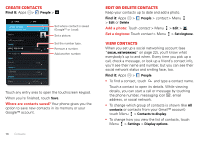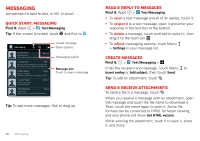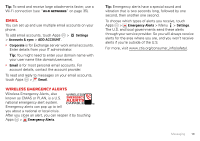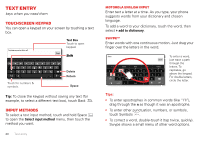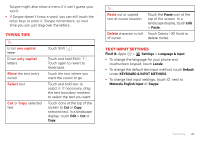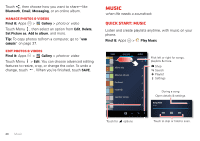Motorola ELECTRIFY 2 ELECTRIFY 2 - User Guide - Page 23
Typing tips, Text input settings, one capital, Select, Paste, Delete
 |
View all Motorola ELECTRIFY 2 manuals
Add to My Manuals
Save this manual to your list of manuals |
Page 23 highlights
Swype might also show a menu if it can't guess your word. • If Swype doesn't know a word, you can still touch the letter keys to enter it. Swype remembers, so next time you can just drag over the letters. Typing tips To... Enter one capital letter Enter only capital letters Move the text entry cursor Select text Cut or Copy selected text Touch Shift . Touch and hold Shift . Touch again to revert to lowercase. Touch the text where you want the cursor to go. Touch and hold text to select it. If necessary, drag the text boundary markers to select the text you want. Touch icons at the top of the screen to Cut or Copy selected text. In a landscape display, touch Edit > Cut or Copy. To... Paste cut or copied text at cursor location Delete character to left of cursor Touch the Paste icon at the top of the screen. In a landscape display, touch Edit > Paste. Touch Delete (hold to delete more). Text input settings Find it: Apps > Settings > Language & input • To change the language for your phone and touchscreen keypad, touch Locale. • To change the default text input method, touch Default under KEYBOARD & INPUT METHODS. • To change text input settings, touch next to Motorola English Input or Swype. Text entry 21