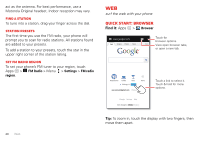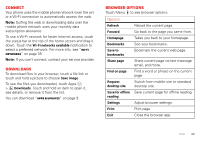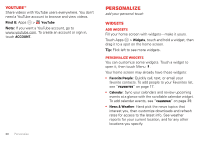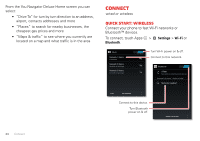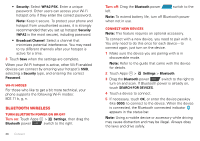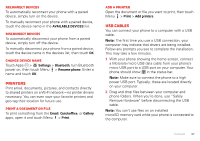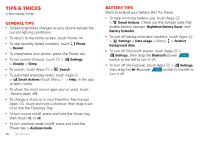Motorola ELECTRIFY 2 ELECTRIFY 2 - User Guide - Page 35
Navigation, Google Latitude™, Your navigator deluxe, Local, Latitude, FRIENDS LIST
 |
View all Motorola ELECTRIFY 2 manuals
Add to My Manuals
Save this manual to your list of manuals |
Page 35 highlights
Google Maps™ offers powerful, user-friendly mapping technology and local business information-including business locations, contact information, and driving directions. For help, touch Menu > Help. Tip: Want to know what's in your immediate area? Try Google Local™. Touch Apps > Maps, touch the Maps view control in the upper-left, then touch Local to see listings for restaurants, cafes, bars, and more, based on your current location. Navigation Google Maps Navigation™ Beta is a complete GPS navigation system with voice guidance that shows you the way. Find it: Apps > Navigation Follow the prompts to speak or type your destination. For more information, go to www.google.com/mobile/navigation. Google Latitude™ See where your friends and family are on Google Maps. Plan to meet up, check that your parents got home safely, or just stay in touch. Don't worry, your location is not shared unless you agree to it. You need to join Google Latitude, and then invite your friends to view your location or accept their invitations. To get started, touch Apps > Latitude > Join Latitude. Then: • To start Google Latitude, touch Apps > Latitude. • To add friends, touch FRIENDS LIST > . • To remove friends, touch FRIENDS LIST, touch a friend in your list, then touch Remove this friend. • To turn off Google Latitude, touch your Latitude name tag in map view, then touch Edit privacy settings > Sign out of Latitude. Your navigator deluxe With Your Navigator Deluxe, get all of the features of an advanced car navigation system or your mobile phone with voice turn-by-turn navigation enabled by GPS. Search for any destination including gas stations, ATMs, restaurants, and more. Get detailed maps of any location. Find it: Apps > Your Navigator 1 In order to use Your Navigator Deluxe, you must first turn on your phone's location and GPS settings. 2 From the applications menu select the Your Navigator Deluxe application. Location 33