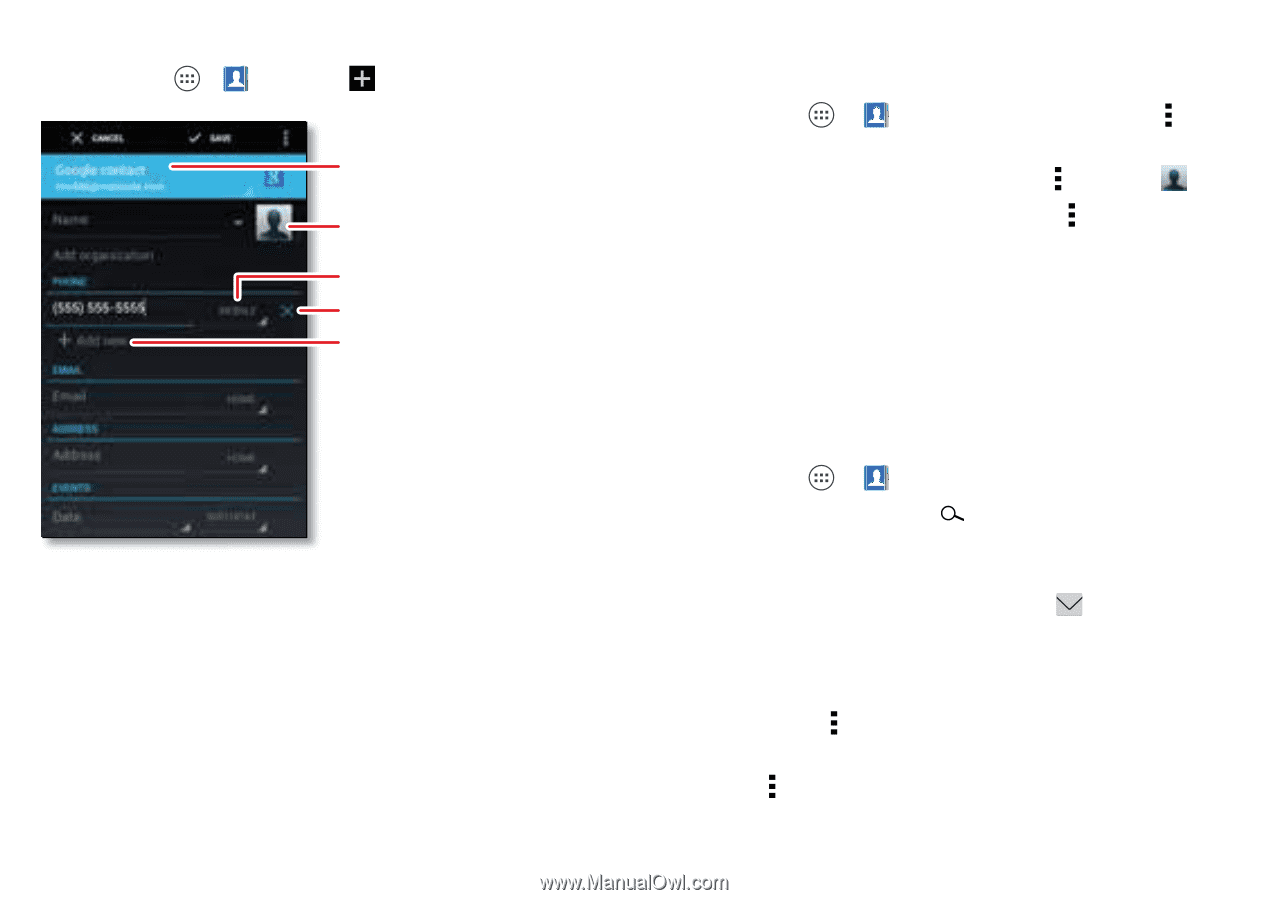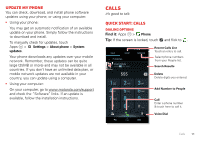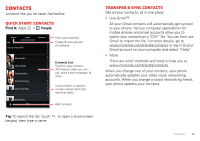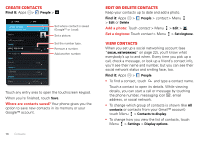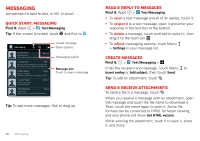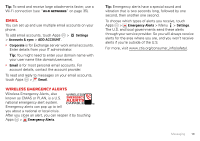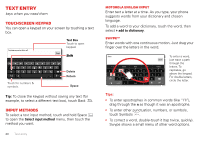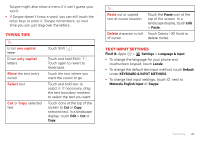Motorola ELECTRIFY 2 ELECTRIFY 2 - User Guide - Page 18
Create contacts, Edit or delete contacts, View CONTACTS, Social networking
 |
View all Motorola ELECTRIFY 2 manuals
Add to My Manuals
Save this manual to your list of manuals |
Page 18 highlights
Create contacts Find it: Apps > People > Set where contact is saved (GoogleTM or Local). Set a picture. Set the number type. Remove a number. Add another number. Touch any entry area to open the touchscreen keypad. When you're finished, touch Save. Where are contacts saved? Your phone gives you the option to save new contacts in its memory or your Google™ account. 16 Contacts Edit or delete contacts Keep your contacts up to date and add a photo. Find it: Apps > People > contact > Menu > Edit or Delete Add a photo: Touch contact > Menu > Edit > . Set a ringtone: Touch contact > Menu > Set ringtone. View CONTACTS When you set up a social networking account (see "Social networking" on page 22), you'll know what everybody's up to and when. Every time you pick up a call, check a message, or look up a friend's contact info, you'll see their name and number, but you can see their social network status and smiling face, too. Find it: Apps > People • To find a contact, touch and type a contact name. Touch a contact to open its details. While viewing details, you can start a call or message by touching the phone number, messaging icon , email address, or social network. • To change which group of contacts is shown (like All contacts or contacts from your Gmail™ account) touch Menu > Contacts to display. • To change how you view the list of contacts, touch Menu > Settings > Display options.