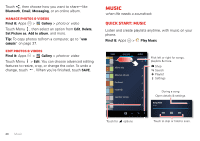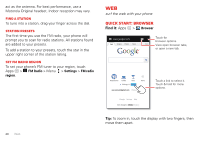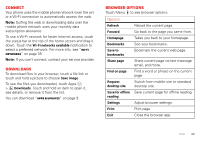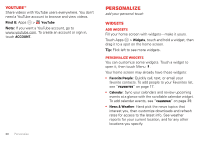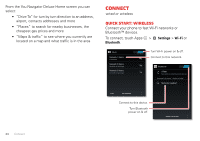Motorola ELECTRIFY 2 ELECTRIFY 2 - User Guide - Page 31
Connect, Downloads, Browser options, Wi-Fi, networks, Apps & updates
 |
View all Motorola ELECTRIFY 2 manuals
Add to My Manuals
Save this manual to your list of manuals |
Page 31 highlights
Connect Your phone uses the mobile phone network (over the air) or a Wi-Fi connection to automatically access the web. Note: Surfing the web or downloading data over the mobile phone network uses your monthly data subscription allowance. To use a Wi-Fi network for faster Internet access, touch the status bar at the top of the home screen and drag it down. Touch the Wi-Fi networks available notification to select a preferred network. For more info, see "Wi-Fi networks" on page 35. Note: If you can't connect, contact your service provider. Downloads To download files in your browser, touch a file link or touch and hold a picture to choose Save image. To see the files you downloaded, touch Apps > Downloads. Touch and hold an item to open it, see details, or remove it from the list. You can download "Apps & updates" on page 9. Browser options Touch Menu to see browser options: Options Refresh Forward Homepage Bookmarks Save to bookmarks Share page Reload the current page. Go back to the page you came from. Takes you back to your homepage. See your bookmarks. Bookmark the current web page. Share current page via text message email, and more. Find on page Find a word or phrase on the current page. Request desktop site Save for offline reading Settings Print Exit Switch from mobile site to standard desktop site. Save current page for offline reading Adjust browser settings. Print page. Close the browser app. Web 29