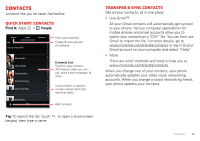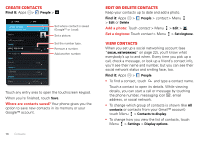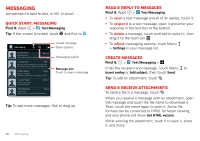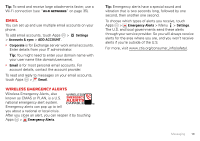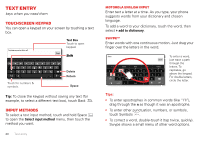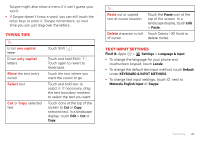Motorola ELECTRIFY 2 ELECTRIFY 2 - User Guide - Page 20
Messaging, Quick start: Messaging, Read & reply to messages, Create messages
 |
View all Motorola ELECTRIFY 2 manuals
Add to My Manuals
Save this manual to your list of manuals |
Page 20 highlights
Messaging sometimes it's best to text, or IM, or email . . . Quick start: Messaging Find it: Apps > Text Messaging Tip: If the screen is locked, touch and flick to . Messaging Anna Medina Mar 14 Copy Revisions Please take a look at the new revisions... Jim Somers Mar 8 Meet me outside the theater at 8 and don't don't forget your ID. Would you maybe like Arther Bando Feb 23 Meeting invitation Meeting is set for next Thursday at 10:00 Jon Anderson Your last message I'm fine with that. Feb 22 Mary Morgan Feb 4 Freelancers We're going to need help with the new... Create message. Open options. Messaging search. Message List Touch to open a message. Tip: To see more messages, flick or drag up. 18 Messaging Read & reply to messages Find it: Apps > Text Messaging • To open a text message and all of its replies, touch it. • To respond to a text message, open it and enter your response in the text box at the bottom. • To delete a message, touch and hold to select it, then drag it to the trash can . • To adjust messaging options, touch Menu > Settings in your message list. Create messages Find it: > Text Messaging > Enter the recipient and message. Touch Menu to Insert smiley or Add subject, then touch Send. Tip: To add an attachment, touch . Send & receive attachments To send a file in a message, touch . When you receive a message with an attachment, open the message and touch the file name to download it. Then, touch the name again to open it. Some file formats can be converted to HTML for faster viewing, and your phone will show Get HTML version. While viewing the attachment, touch it to save it, share it, and more.