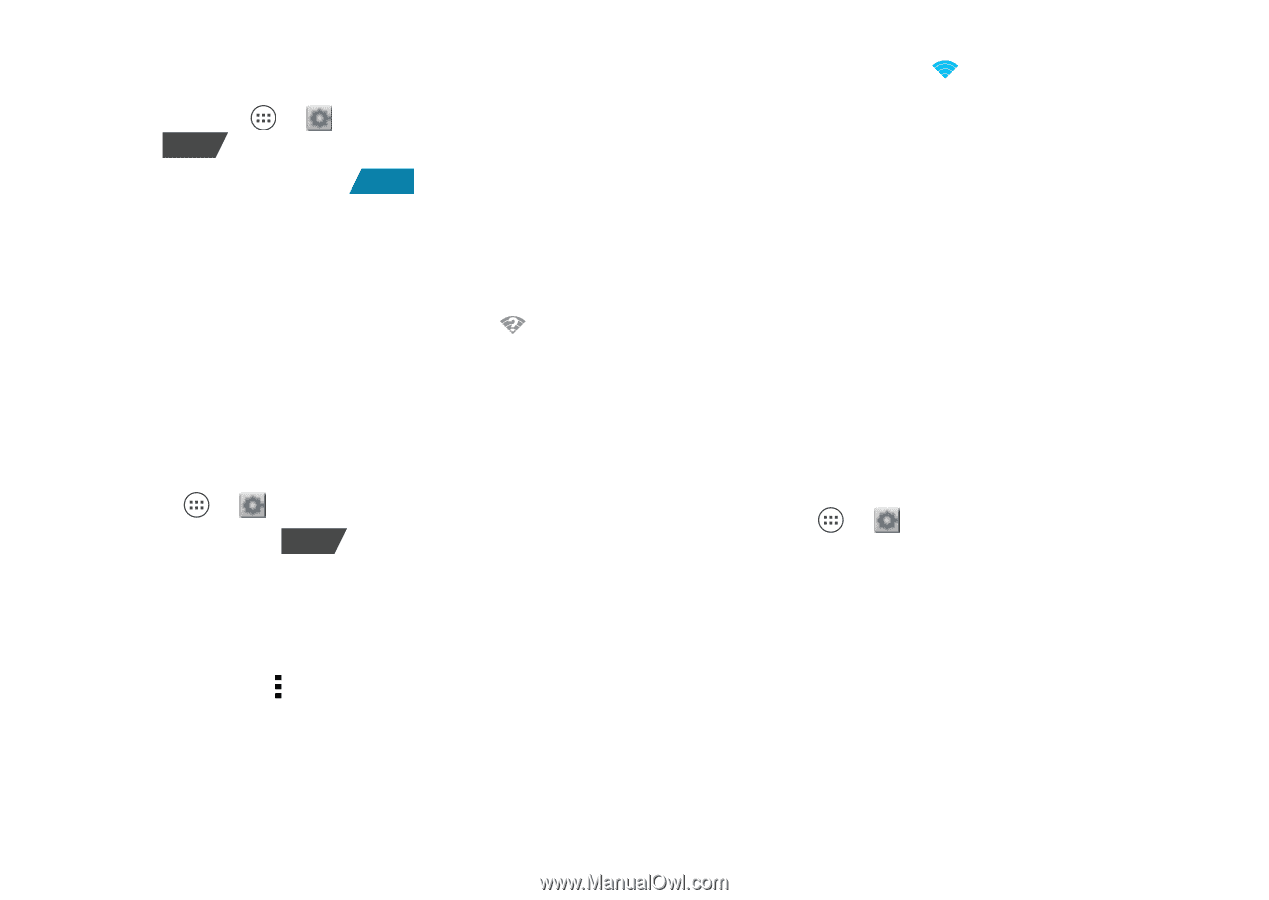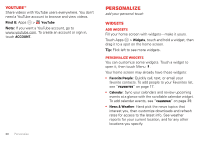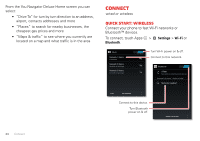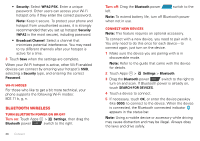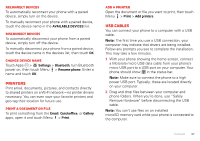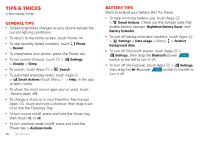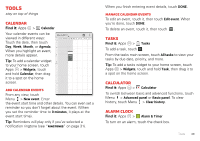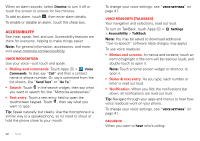Motorola ELECTRIFY 2 ELECTRIFY 2 - User Guide - Page 37
Wi-Fi networks, Turn - extended life battery
 |
View all Motorola ELECTRIFY 2 manuals
Add to My Manuals
Save this manual to your list of manuals |
Page 37 highlights
Wi-Fi networks Turn Wi-Fi power on or off Turn on: Touch Apps > Settings, then drag the Wi-Fi power OFF switch to the right. Turn off: Drag the Wi-Fi power ON switch to the left. Note: To extend battery life, turn off Wi-Fi power when not in use. Wi-Fi search & connect When Wi-Fi is on, the Wi-Fi in range indicator appears in the status bar when a network is available. Drag down the status bar and touch the Wi-Fi networks available notification to select and connect to a network, that you have used before. To search for a network when Wi-Fi is off: 1 Touch Apps > Settings > Wi-Fi. 2 Drag the Wi-Fi power OFF switch to the right to turn on and scan. If Wi-Fi power is already on, touch SCAN. Your phone lists the networks it finds within range. Tip: To see your phone's MAC address or other Wi-Fi details, touch Menu > Advanced. 3 Touch a network to connect. If necessary, enter Network SSID, Security, and Password, and touch Connect. When your phone is connected to the network, the Wi-Fi connected indicator appears in the status bar. Tip: When you are in range and Wi-Fi power is on, you will automatically reconnect to available networks you've connected to before. Wi-Fi hotspot You can make your phone a Wi-Fi hotspot to provide portable, convenient internet access to other Wi-Fi enabled devices. Caution: This application significantly impacts battery life. You may want to run this application with the charger connected. Note: You need to subscribe to Wi-Fi hotspot service to use this feature. Contact your service provider. To set up your phone as a Wi-Fi hotspot: 1 Touch Apps > Settings > Tethering & Mobile Hotspot > Mobile Hotspot to turn on the hotspot. 2 Touch Mobile Hotspot settings > Configure Mobile Hotspot to change hotspot security and configuration settings: • Network SSID: Enter a unique name for your hotspot and touch Next. Connect 35