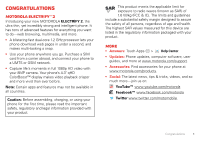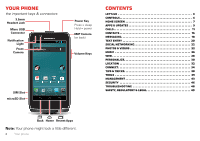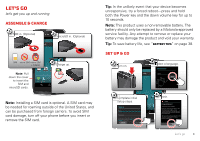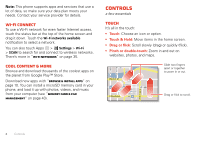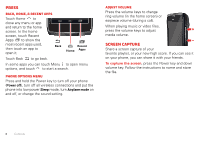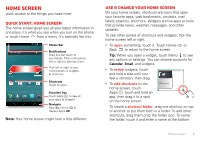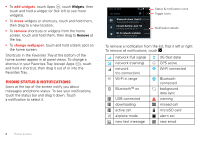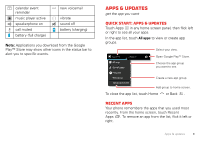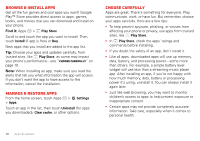Motorola ELECTRIFY 2 ELECTRIFY 2 - User Guide - Page 7
Lock, UNLOCK, on, & off, Rotate the screen, Screen lock - 3 5 unlock
 |
View all Motorola ELECTRIFY 2 manuals
Add to My Manuals
Save this manual to your list of manuals |
Page 7 highlights
Lock, UNLOCK, on, & off To lock the screen, press the Power key, or let the screen time out (don't press anything). To unlock the screen, press the Power key, then touch and flick to . 4:00 Wed, May 23 Charged Touch and flick to turn sound on/off. Camera Camera. Phone Phone Text Unlock Unlock. Touch and flick to: unlock. make a call. send a text. open the camera. Messaging. Your touchscreen is on when you need it and off when you don't. • When you hold the phone to your ear during calls, your touchscreen sleeps to prevent accidental touches. • To make your touchscreen sleep or wake up, just press the Power key. • To change how long your phone waits before the screen goes to sleep automatically, touch Apps > Settings > Display > Sleep. • To make the screen lock when it goes to sleep, see "Screen lock" on page 46. Note: Your touchscreen might stay dark if the sensor just above it is covered. Don't use covers or screen protectors (even clear ones) that cover this sensor. Rotate the screen When you turn your phone, the touchscreen can rotate to stay right-side up: Find it: Apps > Settings > Display > Auto-rotate screen Controls 5