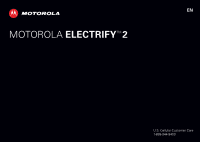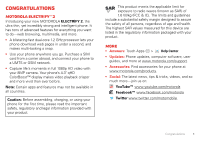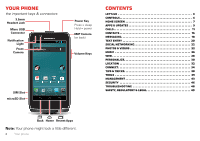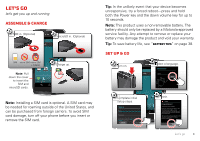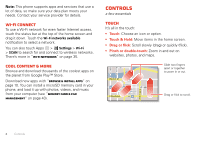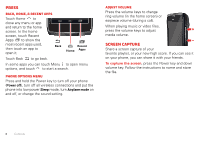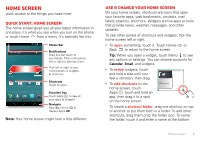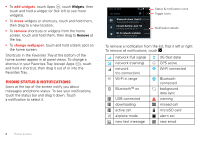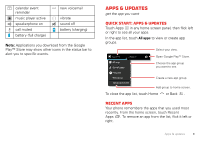Motorola ELECTRIFY 2 ELECTRIFY 2 - User Guide - Page 6
Wi-Fi connect, Cool content & more, Controls, Touch - screen
 |
View all Motorola ELECTRIFY 2 manuals
Add to My Manuals
Save this manual to your list of manuals |
Page 6 highlights
Note: This phone supports apps and services that use a lot of data, so make sure your data plan meets your needs. Contact your service provider for details. Wi-Fi connect To use a Wi-Fi network for even faster Internet access, touch the status bar at the top of the home screen and drag it down. Touch the Wi-Fi networks available notification to select a network. You can also touch Apps > Settings > Wi-Fi > SCAN to search for and connect to wireless networks. There's more in "Wi-Fi networks" on page 35. Cool content & more Browse and download thousands of the coolest apps on the planet from Google Play™ Store. Download new apps with "Browse & install apps" on page 10. You can install a microSD memory card in your phone, and load it up with photos, videos, and music from your computer (see "Memory card & file management" on page 43). N Micigan born St lark St Controls a few essentials Touch It's all in the touch: • Touch: Choose an icon or option. • Touch & Hold: Move items in the home screen. • Drag or flick: Scroll slowly (drag) or quickly (flick). • Pinch or double-touch: Zoom in and out on websites, photos, and maps. Wacker Dr E Wacker Pl State/Lake M W Lake St M Lake Randolph/ M Wabash E Randolph St M W Lake St Slide two fingers apart or together to zoom in or out. Drag or flick to scroll. 4 Controls