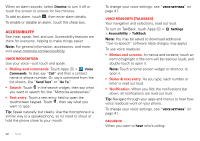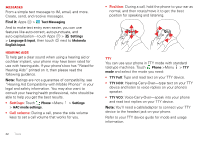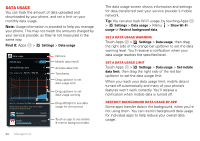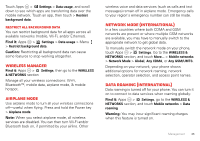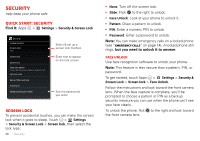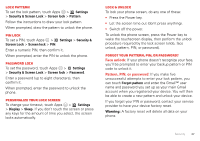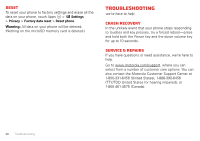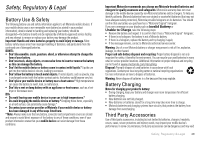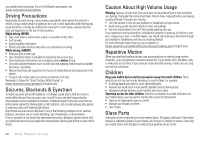Motorola ELECTRIFY 2 ELECTRIFY 2 - User Guide - Page 47
Wireless manager, Airplane mode, network mode (International), Data roaming (International)
 |
View all Motorola ELECTRIFY 2 manuals
Add to My Manuals
Save this manual to your list of manuals |
Page 47 highlights
Touch Apps > Settings > Data usage, and scroll down to see which apps are transferring data over the mobile network. Touch an app, then touch > Restrict background data. Restrict all background data You can restrict background data for all apps across all available networks (mobile, Wi-Fi, and/or Ethernet). Find it: Apps > Settings > Data usage > Menu > Restrict background data. Caution: Restricting all background data can cause some features to stop working altogether. Wireless manager Find it: Apps > Settings, then go to the WIRELESS & NETWORKS section Manage all your wireless connections: Wi-Fi, Bluetooth™, mobile data, airplane mode, & mobile hotspot. Airplane mode Use airplane mode to turn all your wireless connections off-useful when flying. Press and hold the Power key > Airplane mode. Note: When you select airplane mode, all wireless services are disabled. You can then turn Wi-Fi and/or Bluetooth back on, if permitted by your airline. Other wireless voice and data services (such as calls and text messages) remain off in airplane mode. Emergency calls to your region's emergency number can still be made. network mode (International) In a few countries where both CDMA and GSM networks are present or where multiple GSM networks are available, you may have to manually switch to the appropriate network to get global data. To manually switch the network mode on your phone, touch Apps > Settings. Go to the WIRELESS & NETWORKS section, and touch More... > Mobile networks > Network Mode > Global, Any CDMA, or Any GSM/UMTS. Depending on your network, your phone shows additional options for network roaming, network selection, operator selection, and access point names. Data roaming (International) Data roaming is turned off for your phone. You can turn it on to connect to data services when roaming globally: Find it: Apps > Settings, go to the WIRELESS & NETWORKS section, and touch Mobile networks > Data roaming Warning: You may incur significant roaming charges when this feature is turned on. Management 45