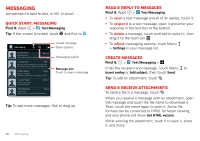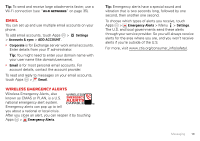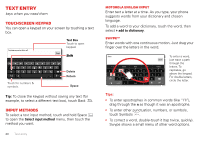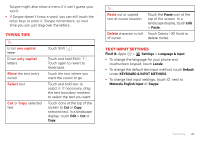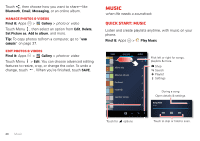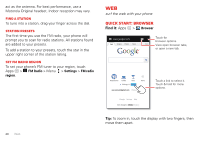Motorola ELECTRIFY 2 ELECTRIFY 2 - User Guide - Page 25
Panoramic photos, Camera settings, share, upload, print, delete - screen shot
 |
View all Motorola ELECTRIFY 2 manuals
Add to My Manuals
Save this manual to your list of manuals |
Page 25 highlights
card. Photo resolution can be set to 8MP or Widescreen (6MP). Tip: Press the volume keys to zoom in and out on the viewfinder image. To take the photo, touch in the viewfinder screen. Your phone stores the photo, and shows a thumbnail image in the corner of the screen. To see the photo you just took, touch the thumbnail. Then: • To set the photo as a wallpaper, contact photo, or social network photo, touch Menu > Set picture as. • To share the photo in a message or post it online, touch . For more info on sharing your photos, see "Share photos & videos" on page 25. • To upload the photo to an online photo album, touch Menu > Quick upload. • To print the photo, touch Menu > Print (follow the on screen instructions to set up a printer). • To delete the photo, touch Menu > Delete. Panoramic photos In the viewfinder, drag the tab in the lower left corner, then touch Modes > Panorama to take a wide panoramic photo. The camera auto-captures up to six multiple shots as you move the camera, and joins them together to make one large image. Camera settings Drag the tab in the lower left corner of the viewfinder to adjust camera settings: Options Settings Effects Scenes • Widescreen (6MP or 8MP photo resolution) • Video Resolution (1080p, 720p, DVD, VGA, or QVGA) • Volume Key Function (use volume keys to zoom) • Geo-tag (add location information to pictures taken) • Video stabilization (reduces hand shaking during video capture) • Storage Location (phone or microSD memory card) • Shutter Tone Set a photo effect: Normal, Black and White, Negative, and more. Set the type of photo you want to take: Auto, Portrait, Landscape, Sport, and more. Modes Set to Single shot, Panorama, Multi-shot, or Timer. Photos & videos 23