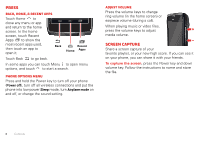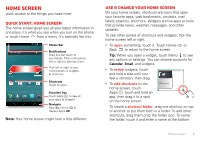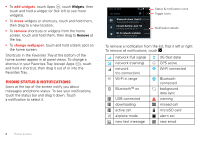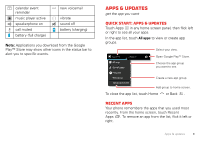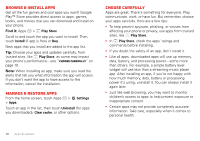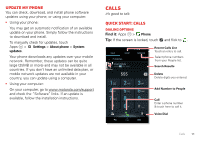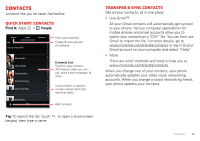Motorola ELECTRIFY 2 ELECTRIFY 2 - User Guide - Page 12
Browse & install apps, Manage & restore apps, Choose carefully - update
 |
View all Motorola ELECTRIFY 2 manuals
Add to My Manuals
Save this manual to your list of manuals |
Page 12 highlights
Browse & install apps Get all the fun games and cool apps you want! Google Play™ Store provides direct access to apps, games, books, and movies that you can download and install on your phone. Find it: Apps > Play Store Scroll to and touch the app you want to install. Then, touch Install (if app is free) or Buy. New apps that you install are added to the app list. Tip: Choose your apps and updates carefully, from trusted sites, like Play Store, as some may impact your phone's performance-see "Choose carefully" on page 10. Note: When installing an app, make sure you read the alerts that tell you what information the app will access. If you don't want the app to have access to this information, cancel the installation. Manage & restore apps From the home screen, touch Apps > Settings > Apps. Touch an app in the list, then touch Uninstall (for apps you downloaded), Clear cache, or other options. Choose carefully Apps are great. There's something for everyone. Play, communicate, work, or have fun. But remember, choose your apps carefully. Here are a few tips: • To help prevent spyware, phishing, or viruses from affecting your phone or privacy, use apps from trusted sites, like Play Store. • In Play Store, check the apps' ratings and comments before installing. • If you doubt the safety of an app, don't install it. • Like all apps, downloaded apps will use up memory, data, battery, and processing power-some more than others. For example, a simple battery level widget will use less than a streaming music player app. After installing an app, if you're not happy with how much memory, data, battery or processing power it's using, uninstall it. You can always install it again later. • Just like web browsing, you may want to monitor children's access to apps to help prevent exposure to inappropriate content. • Certain apps may not provide completely accurate information. Take care, especially when it comes to personal health. 10 Apps & updates