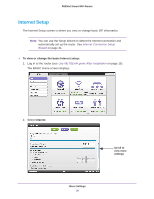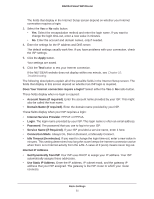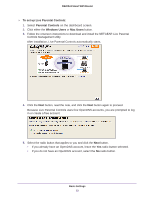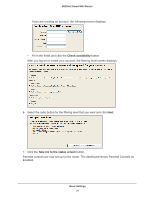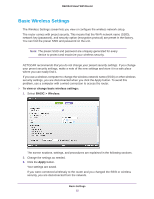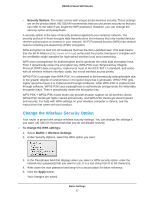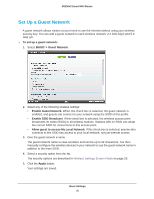Netgear R6200 User Manual - Page 25
Basic Wireless Settings
 |
View all Netgear R6200 manuals
Add to My Manuals
Save this manual to your list of manuals |
Page 25 highlights
R6200v2 Smart WiFi Router Basic Wireless Settings The Wireless Settings screen lets you view or configure the wireless network setup. The router comes with preset security. This means that the Wi-Fi network name (SSID), network key (password), and security option (encryption protocol) are preset in the factory. You can find the preset SSID and password on the unit. Note: The preset SSID and password are uniquely generated for every device to protect and maximize your wireless security. NETGEAR recommends that you do not change your preset security settings. If you change your preset security settings, make a note of the new settings and store it in a safe place where you can easily find it. If you use a wireless computer to change the wireless network name (SSID) or other wireless security settings, you are disconnected when you click the Apply button. To avoid this problem, use a computer with a wired connection to access the router. To view or change basic wireless settings: 1. Select BASIC > Wireless. The screen sections, settings, and procedures are explained in the following sections. 2. Change the settings as needed. 3. Click the Apply button. Your settings are saved. If you were connected wirelessly to the router and you changed the SSID or wireless security, you are disconnected from the network. Basic Settings 25