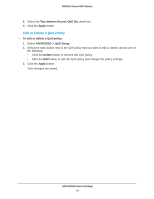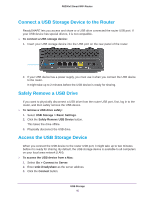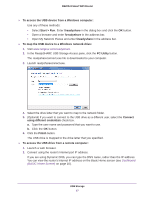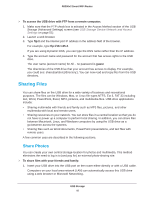Netgear R6200 User Manual - Page 43
QoS for a MAC Address
 |
View all Netgear R6200 manuals
Add to My Manuals
Save this manual to your list of manuals |
Page 43 highlights
R6200v2 Smart WiFi Router 7. From the Priority list, select the priority for Internet access for this port's traffic relative to other applications. The options are Low, Normal, High, and Highest. 8. Click the Apply button. The rule is saved in the QoS Policy list. 9. Click the Apply button. QoS for a MAC Address To create a QoS policy for traffic from a specific MAC address: 1. Select ADVANCED > Setup > QoS Setup. 2. Click the Setup QoS Rule button. The QoS - Priority Rules screen displays. 3. Click Add Priority Rule. 4. From the Priority Category list, select MAC Address. 5. If the device to be prioritized appears in the MAC Device List, select its radio button. The information from the MAC Device List populates the policy name, MAC Address, and Device Name fields. If the device does not appear in the MAC Device List, click the Refresh button. If it still does not appear, fill in these fields manually. 6. From the Priority list, select the priority for Internet access for this device's traffic relative to other applications and traffic. The options are Low, Normal, High, and Highest. 7. Click the Apply button. This rule is saved in the QoS Policy list. The QoS Setup screen displays. ADVANCED Home Settings 43