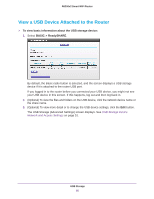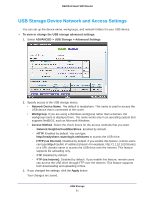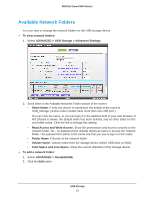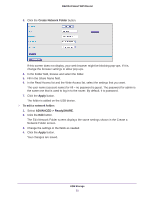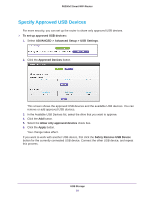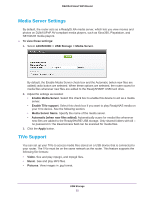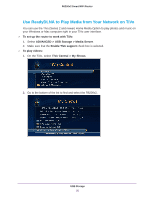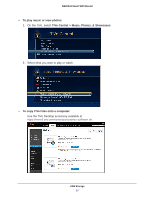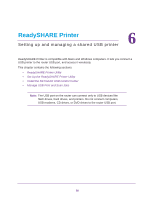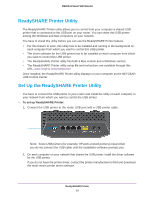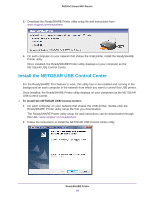Netgear R6200 User Manual - Page 55
TiVo Support, ADVANCED > USB Storage > Media Server
 |
View all Netgear R6200 manuals
Add to My Manuals
Save this manual to your list of manuals |
Page 55 highlights
R6200v2 Smart WiFi Router Media Server Settings By default, the router acts as a ReadyDLNA media server, which lets you view movies and photos on DLNA/UPnP AV-compliant media players, such as Xbox360, Playstation, and NETGEAR media players. To view these settings: 1. Select ADVANCED > USB Storage > Media Server. By default, the Enable Media Server check box and the Automatic (when new files are added) radio button are selected. When these options are selected, the router scans for media files whenever new files are added to the ReadySHARE USB hard drive. 2. Adjust the settings as needed: • Enable Media Server. Select this check box to enable this device to act as a media server. • Enable TiVo support. Select this check box if you want to play ReadyNAS media on your TiVo device. See the following section. • Media Server Name. Specify the name of the media server. • Automatic (when new files added). Automatically scans for media files whenever new files are added to the ReadySHARE USB storage. Only shared folders with All - no password in The Read Access field can be scanned for media files. 3. Click the Apply button. TiVo Support You can set up your TiVo to access media files stored on a USB device that is connected to your router. The TiVo must be on the same network as the router. This feature supports the following file formats: • Video. See and play mpeg1, and mpeg2 files. • Music. See and play MP3 files. • Pictures. View images in .jpg format. USB Storage 55