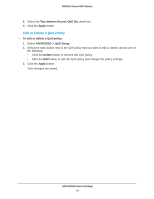Netgear R6200 User Manual - Page 40
Set Up Bandwidth Control, ADVANCED > Setup > QoS Setup
 |
View all Netgear R6200 manuals
Add to My Manuals
Save this manual to your list of manuals |
Page 40 highlights
R6200v2 Smart WiFi Router To disable WMM QoS: 1. Select ADVANCED > Setup > QoS Setup. 2. Clear the Enable WMM check box for the band (2.4 GHz or 5 GHz). 3. Click the Apply button. Set Up Bandwidth Control To set up the maximum uplink bandwidth: 1. Select ADVANCED > Setup > QoS Setup. 2. Leave the Enable WMM check boxes selected. 3. (Optional) To prioritize Internet traffic, select the Turn Internet Access QoS On check box. 4. (Optional) To detect the current uplink bandwidth, click the Check button. This helps you to determinate the maximum bandwidth setting 5. Select the Turn Bandwidth Control On check box. 6. Use one of these methods to specify the maximum bandwidth: • To use the current uplink bandwidth, select the Uplink bandwidth radio button. • Select the Automatically check Internet uplink bandwidth radio button. 7. Click the Apply button. ADVANCED Home Settings 40