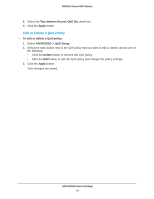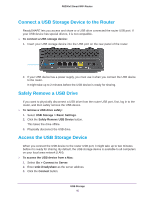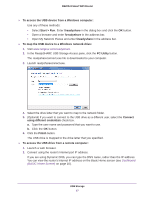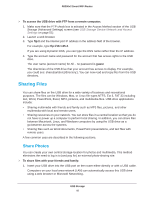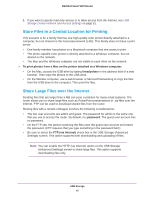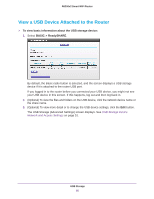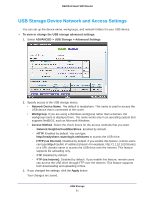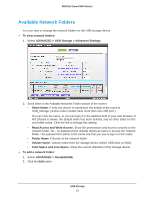Netgear R6200 User Manual - Page 47
Start > Run, PC Utility
 |
View all Netgear R6200 manuals
Add to My Manuals
Save this manual to your list of manuals |
Page 47 highlights
R6200v2 Smart WiFi Router To access the USB device from a Windows computer: Use any of these methods: • Select Start > Run. Enter \\readyshare in the dialog box and click the OK button. • Open a browser and enter \\readyshare in the address bar. • Open My Network Places and enter \\readyshare in the address bar. To map the USB device to a Windows network drive: 1. Visit www.netgear.com/readyshare. 2. In the ReadySHARE USB Storage Access pane, click the PC Utility button. The readyshareconnect.exe file is downloaded to your computer. 3. Launch readyshareconnect.exe. 4. Select the drive letter that you want to map to the network folder. 5. (Optional) If you want to connect to the USB drive as a different user, select the Connect using different credentials check box. a. Type the user name and password that you want to use. b. Click the OK button. 6. Click the Finish button. The USB drive is mapped to the drive letter that you specified. To access the USB drive from a remote computer: 1. Launch a web browser. 2. Connect using the router's Internet port IP address. If you are using Dynamic DNS, you can type the DNS name, rather than the IP address. You can view the router's Internet IP address on the Basic Home screen (see Dashboard (BASIC Home Screen) on page 16). USB Storage 47