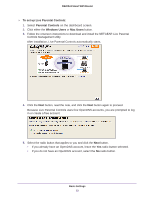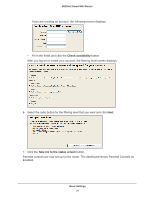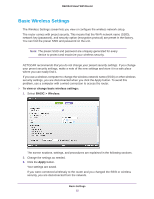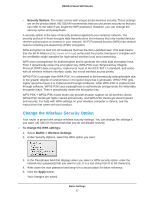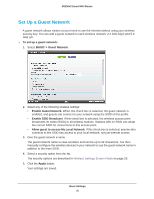Netgear R6200 User Manual - Page 27
Change the Wireless Security Option, Security Options, To change the WPA settings - r6200v2 speed
 |
View all Netgear R6200 manuals
Add to My Manuals
Save this manual to your list of manuals |
Page 27 highlights
R6200v2 Smart WiFi Router • Security Options. The router comes with unique preset wireless security. These settings are on the product label. NETGEAR recommends that you use preset security so that you can refer to the label if you forget the WiFi password. However, you can change the security option and passphrase. A security option is the type of security protocol applied to your wireless network. The security protocol in force encrypts data transmissions and ensures that only trusted devices receive authorization to connect to your network. Wi-Fi Protected Access (WPA) has several options including pre-shared key (PSK) encryption. WPA encryption is built into all hardware that has the Wi-Fi-certified seal. This seal means that the Wi-Fi Alliance (http://www.wi-fi.org/) authorized the product because it complies with the worldwide single standard for high-speed wireless local area networking. WPA uses a passphrase for authentication and to generate the initial data encryption keys. Then it dynamically varies the encryption key. WPA-PSK uses Temporal Key Integrity Protocol (TKIP) data encryption, implements most of the IEEE 802.11i standard, and works with all wireless network interface cards, but not all wireless access points. WPA2-PSK is stronger than WPA-PSK. It is advertised to be theoretically indecipherable due to the greater degree of randomness in encryption keys that it generates. WPA2-PSK gets higher speed because it is implemented through hardware, while WPA-PSK is implemented through software. WPA2-PSK uses a passphrase to authenticate and generate the initial data encryption keys. Then it dynamically varies the encryption key. WPS-PSK + WPA2-PSK mixed mode can provide broader support for all wireless clients. WPA2-PSK clients get higher speed and security, and WPA-PSK clients get decent speed and security. For help with WPA settings on your wireless computer or device, see the instructions that came with your product. Change the Wireless Security Option Your router is preset with unique wireless security settings. You can change the settings if you want. NETGEAR recommends that you do not disable security. To change the WPA settings: 1. Select BASIC > Wireless Settings. 2. Under Security Options, select the WPA option you want. 3. In the Passphrase field that displays when you select a WPA security option, enter the network key (password) that you want to use. It is a text string from 8 to 63 characters. 4. Write down the new password and keep it in a secure place for future reference. 5. Click the Apply button. Your changes are saved. Basic Settings 27