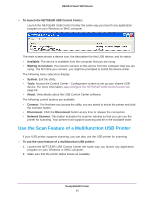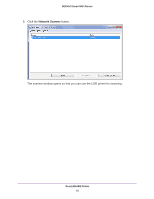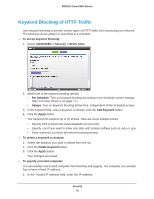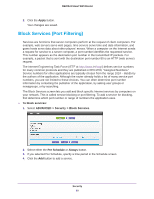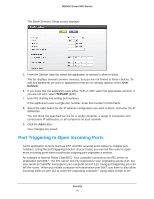Netgear R6200 User Manual - Page 70
Port Triggering to Open Incoming Ports, Defined, TCP/UDP
 |
View all Netgear R6200 manuals
Add to My Manuals
Save this manual to your list of manuals |
Page 70 highlights
R6200v2 Smart WiFi Router The Block Services Setup screen displays: 5. From the Service Type list, select the application or service to allow or block. The list displays several common services, but you are not limited to these choices. To add any additional services or applications that do not already appear, select User Defined. 6. If you know that the application uses either TCP or UDP, select the appropriate protocol. If you are not sure, select TCP/UDP (both). 7. Enter the starting and ending port numbers. If the application uses a single port number, enter that number in both fields. 8. Select the radio button for the IP address configuration you want to block, and enter the IP addresses. You can block the specified service for a single computer, a range of computers with consecutive IP addresses, or all computers on your network. 9. Click the Add button. Your changes are saved. Port Triggering to Open Incoming Ports Some application servers (such as FTP and IRC servers) send replies to multiple port numbers. Using the port triggering function of your router, you can tell the router to open more incoming ports when a particular outgoing port originates a session. An example is Internet Relay Chat (IRC). Your computer connects to an IRC server at destination port 6667. The IRC server not only responds to your originating source port, but also sends an "identify" message to your computer on port 113. Using port triggering, you can tell the router, "When you initiate a session with destination port 6667, you have to also allow incoming traffic on port 113 to reach the originating computer." Using steps similar to the Security 70