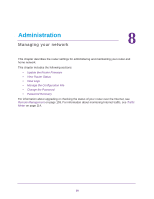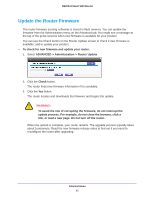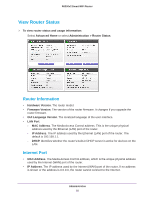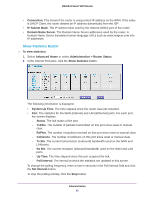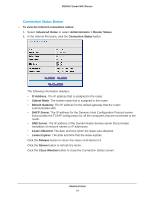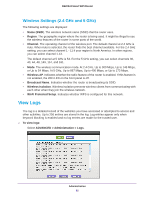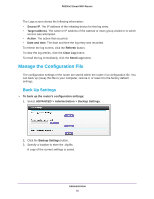Netgear R6200 User Manual - Page 85
View Logs, Wireless Settings 2.4 GHz and 5 GHz
 |
View all Netgear R6200 manuals
Add to My Manuals
Save this manual to your list of manuals |
Page 85 highlights
R6200v2 Smart WiFi Router Wireless Settings (2.4 GHz and 5 GHz) The following settings are displayed: • Name (SSID). The wireless network name (SSID) that the router uses. • Region. The geographic region where the router is being used. It might be illegal to use the wireless features of the router in some parts of the world. • Channel. The operating channel of the wireless port. The default channel at 2.4 GHz is Auto. When Auto is selected, the router finds the best channel available. For the 2.4 GHz setting, you can select channel 1 - 11 if your region is North America. In other regions, you can select channel 1-13. The default channel at 5 GHz is 53. For the 5 GHz setting, you can select channels 36, 40, 44, 48, 149, 157, and 161. • Mode. The wireless communication mode. At 2.4 GHz, Up to 300 Mbps, Up to 145 Mbps, or Up to 54 Mbps. At 5 GHz, Up to 867 Mbps, Up to 400 Mbps, or Up to 173 Mbps. • Wireless AP. Indicates whether the radio feature of the router is enabled. If this feature is not enabled, the WiFi LED on the front panel is off. • Broadcast Name. Indicates whether the router is broadcasting its SSID. • Wireless Isolation. Wireless isolation prevents wireless clients from communicating with each other when they join the wireless network. • Wi-Fi Protected Setup. Indicates whether WPS is configured for this network. View Logs The log is a detailed record of the websites you have accessed or attempted to access and other activities. Up to 256 entries are stored in the log. Log entries appear only when keyword blocking is enabled and no log entries are made for the trusted user. To view logs: Select ADVANCED > Administration > Logs. Administration 85