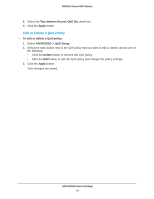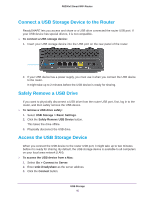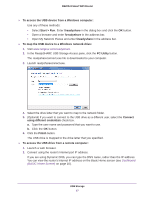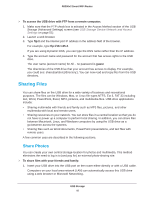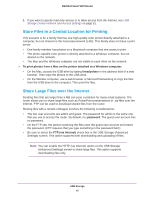Netgear R6200 User Manual - Page 44
Edit or Delete a QoS Policy, Turn Internet Access QoS On, Apply, ADVANCED > QoS Setup, Delete
 |
View all Netgear R6200 manuals
Add to My Manuals
Save this manual to your list of manuals |
Page 44 highlights
R6200v2 Smart WiFi Router 8. Select the Turn Internet Access QoS On check box. 9. Click the Apply button. Edit or Delete a QoS Policy To edit or delete a QoS policy: 1. Select ADVANCED > QoS Setup. 2. Select the radio button next to the QoS policy that you want to edit or delete, and do one of the following: • Click the Delete button to remove the QoS policy. • Click the Edit button to edit the QoS policy and change the policy settings. 3. Click the Apply button. Your changes are saved. ADVANCED Home Settings 44

ADVANCED Home Settings
44
R6200v2 Smart WiFi Router
8.
Select the
Turn Internet Access QoS On
check box.
9.
Click the
Apply
button.
Edit or Delete a QoS Policy
To edit or delete a QoS policy:
1.
Select
ADVANCED > QoS Setup
.
2.
Select the radio button next to the QoS policy that you want to edit or delete, and do one of
the following:
•
Click the
Delete
button to remove the QoS policy.
•
Click the
Edit
button to edit the QoS policy and change the policy settings.
3.
Click the
Apply
button.
Your changes are saved.