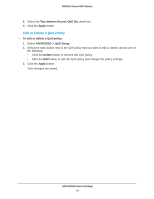Netgear R6200 User Manual - Page 39
Quality of Service Setup, WMM QoS for Wireless Multimedia Applications
 |
View all Netgear R6200 manuals
Add to My Manuals
Save this manual to your list of manuals |
Page 39 highlights
R6200v2 Smart WiFi Router 2. Click the Next button. 3. Select the radio button for the setup method that you want to use. • Push button. Either click the WPS button on this screen, or press the WPS button on the side of the router. Within two minutes, go to the wireless client and press its WPS button to join the network without entering a password. • PIN Number. The screen adjusts. Within two minutes, go to the client device and use its WPS software to join the network without entering a password. The router attempts to add the WPS-capable device. The WPS LED on the front of the router blinks green. When the router establishes a WPS connection, the LED is solid green, and the router WPS screen displays a confirmation message. Quality of Service Setup Quality of Service (QoS) is an advanced feature that can be used to prioritize some types of traffic ahead of others. The router can provide QoS prioritization over the wireless link and on the Internet connection. WMM QoS for Wireless Multimedia Applications The router supports Wi-Fi Multimedia Quality of Service (WMM QoS) to prioritize wireless voice and video traffic over the wireless link. WMM QoS provides prioritization of wireless data packets from different applications based on four access categories: voice, video, best effort, and background. For an application to receive the benefits of WMM QoS, both it and the client running that application have to have WMM enabled. Legacy applications that do not support WMM and applications that do not require QoS, are assigned to the best effort category, which receives a lower priority than voice and video. WMM QoS is enabled by default. ADVANCED Home Settings 39