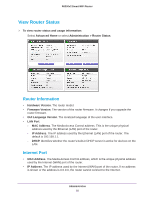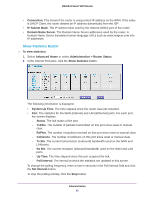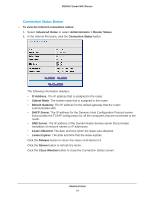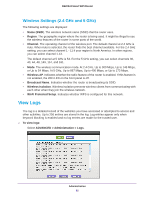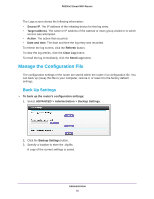Netgear R6200 User Manual - Page 87
Erase the Current Configuration Settings, Change the Password
 |
View all Netgear R6200 manuals
Add to My Manuals
Save this manual to your list of manuals |
Page 87 highlights
R6200v2 Smart WiFi Router Restore Configuration Settings To restore configuration settings that you backed up: 1. Select ADVANCED > Administration > Backup Settings. 2. Click the Browse button and find the cfg file. 3. Click the Restore button. The files is uploaded to the router and the router reboots. WARNING: Do not interrupt the reboot process. Erase the Current Configuration Settings You can use the Erase button to erase the configuration and restore the factory default settings. You might want to erase the settings if you move the router to a different network. You can also use the Reset button on the back of the router to erase the configuration and restore the factory settings. (See Factory Settings on page 126.) To erase the configuration settings: 1. Select ADVANCED > Administration > Backup Settings. 2. Click the Erase button. The factory default settings are restored. The user name is admin, the password to password, and the LAN IP address is 192.168.1.1. DHCP is enabled. Change the Password This feature let you change the default password that is used to log in to the router with the user name admin. (For information about the WiFi password, see Wireless Settings Screen Fields on page 26.) To set the password for the user name admin: 1. Select ADVANCED > Administration > Set Password. 2. Type the old password, and type the new password twice. Administration 87