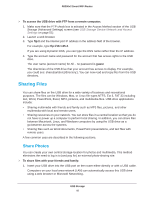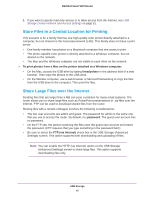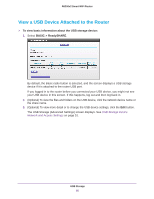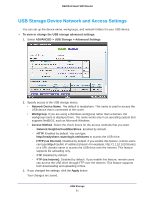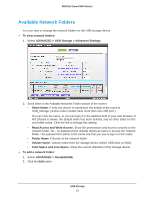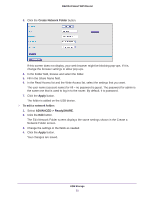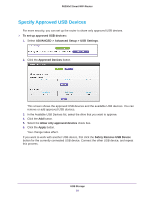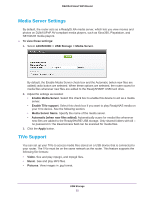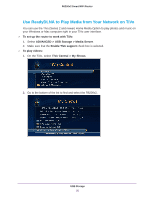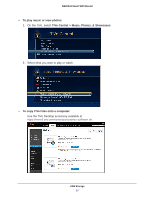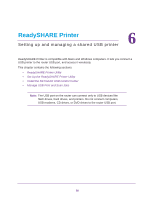Netgear R6200 User Manual - Page 53
Create Network Folder, Apply, ADVANCED > ReadySHARE, Network Folder screen.
 |
View all Netgear R6200 manuals
Add to My Manuals
Save this manual to your list of manuals |
Page 53 highlights
R6200v2 Smart WiFi Router 3. Click the Create Network Folder button. If this screen does not display, your web browser might be blocking pop-ups. If it is, change the browser settings to allow pop-ups. 4. In the Folder field, browse and select the folder. 5. Fill in the Share Name field. 6. In the Read Access list and the Write Access list, select the settings that you want. The user name (account name) for All - no password is guest. The password for admin is the same one that is used to log in to the router. By default, it is password. 7. Click the Apply button. The folder is added on the USB device. To edit a network folder: 1. Select ADVANCED > ReadySHARE. 2. Click the Edit button. The Edit Network Folder screen displays the same settings shown in the Create a Network Folder screen. 3. Change the settings in the fields as needed. 4. Click the Apply button. Your changes are saved. USB Storage 53